Many people like, or need, to drown out the noise around them while they work. While this is something you can do with your iPhone, it’s not necessary. It turns out Apple has added a hidden white noise generator to the Mac in macOS Ventura. Here’s how you can switch it on.
Your Mac Has Its Own White Noise Generator Under macOS Ventura
Just like in iOS, you’ll find this hidden gem in your Accessibility settings. To get to it, just click the Apple logo in the top left corner of the screen to open System Settings. From there, navigate to Accessibility > Audio > Background Sounds.
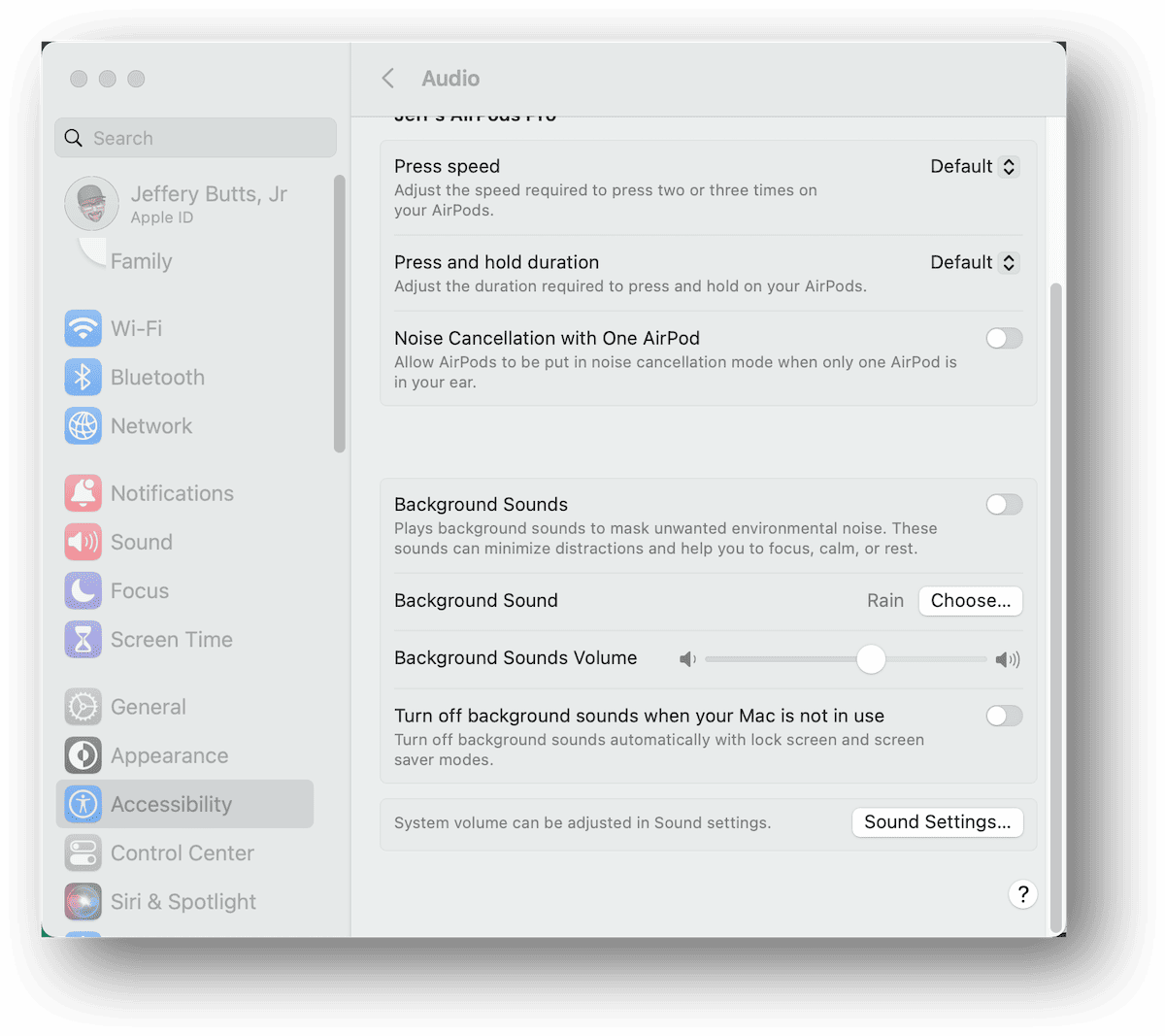
From here, you can enable Background Sounds to start your Mac’s built-in white noise generator. You can also choose what noise it will play to help you remain focused.
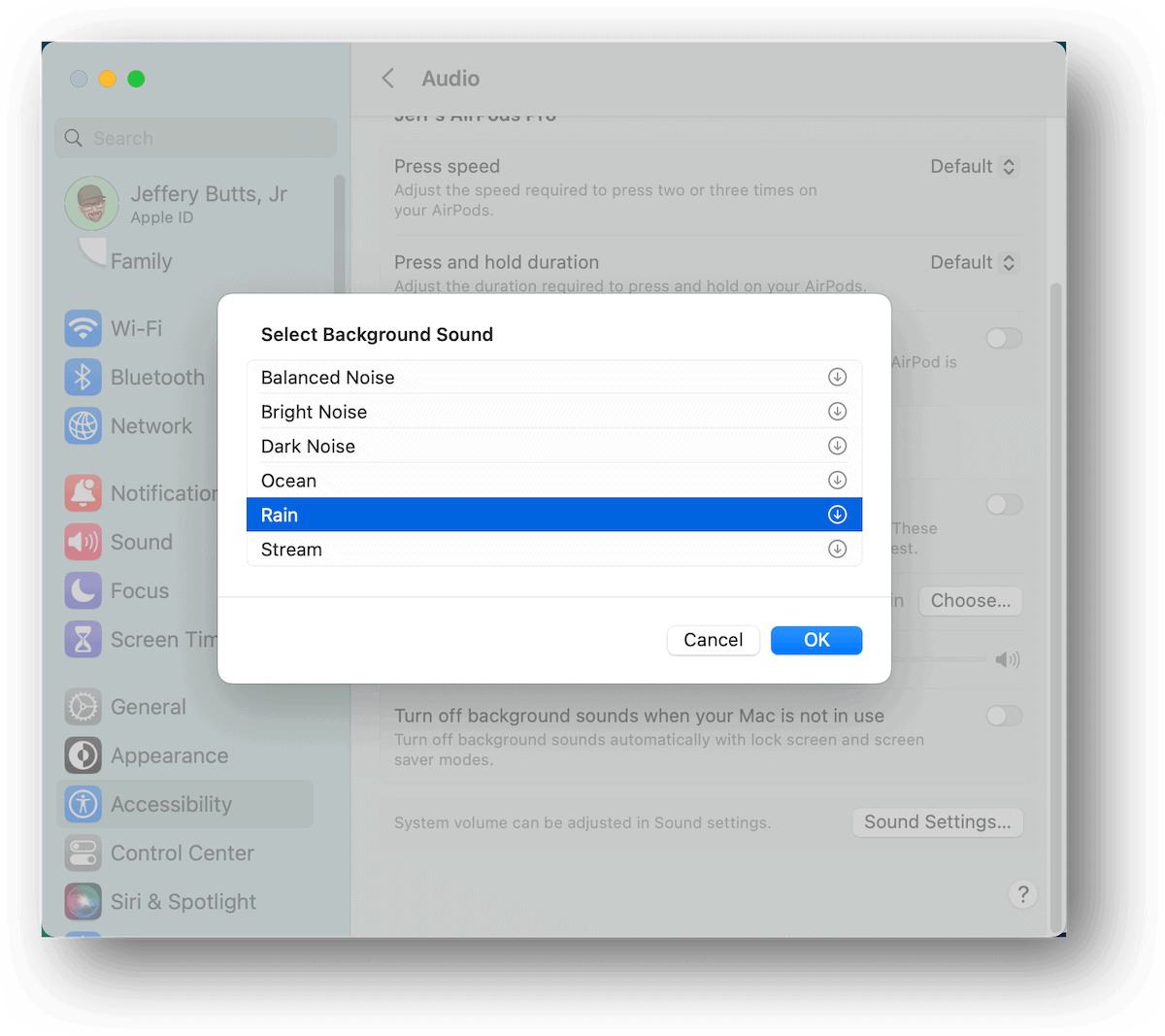
You’re also able to adjust the volume of the background noise, separately from your system or media volume settings. Importantly for those using MacBooks, you can even set the Background Sounds to switch off when your Mac goes to sleep.
Generating Background Sounds On Macs That Aren’t Running macOS Ventura
Of course, not everyone has made the jump to Ventura yet. Not everyone can, since older Mac desktops and laptops aren’t compatible. That doesn’t mean you are completely left out in the cold, though.
There are other tools you can use to generate that coveted white noise in the background. Music streaming services have a pretty good selection, whether you use Apple Music or Spotify. Even YouTube has some great options. If you’re a Trekkie, you might like hearing the Enterprise’s warp core at idle, on a 12-hour loop. There’s also the macOS app Noizio, available either through the Mac App Store or from Setapp.
What’s your favorite sort of white noise? Do you prefer nature sounds in the background, or sci-fi-derived ambient engine noise?
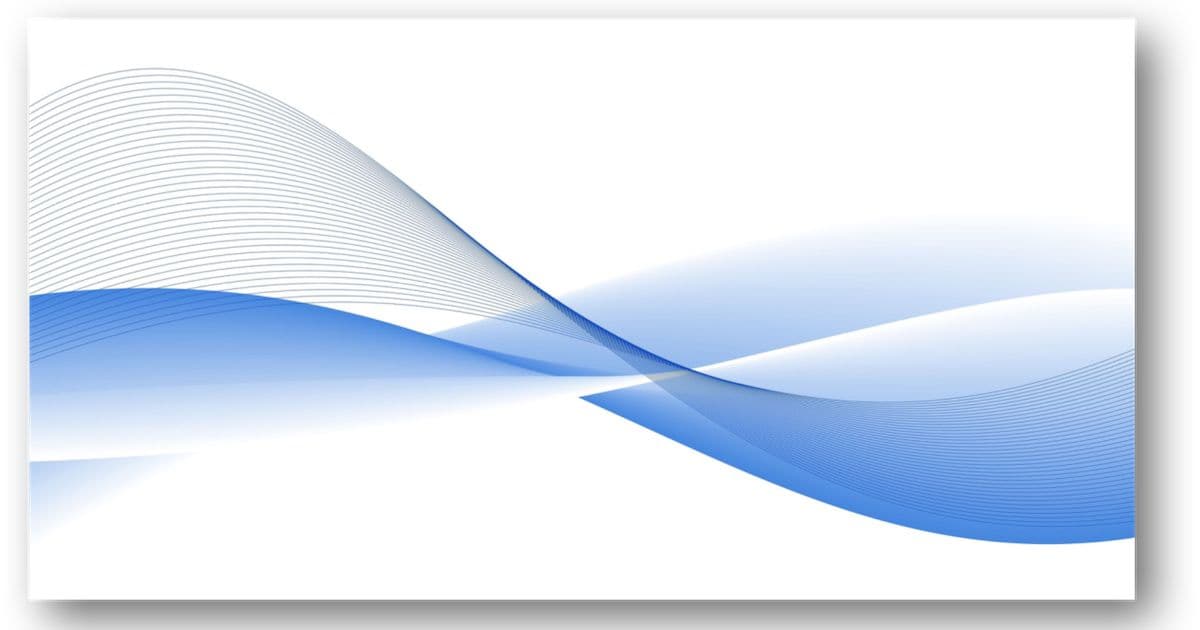
I just open News and in a few minutes the Mac’s internal fans starts whirring.