Being able to install and run Windows on your Mac can be very useful. Boot Camp Assistant makes this easy, but sometimes you might forget that the utility can also be used to delete your Windows installation. If you’ve manually deleted your Windows partition within macOS, you’re probably noticing that something called EFI Boot still shows up in your Mac’s boot manager. We don’t need that anymore, so let’s get rid of it. This procedure should work with all versions of macOS.
Proceed With Caution – This Procedure Can Render Your Mac Inoperable If You Aren’t Careful
Finding the EFI Partition
In order to delete the EFI Boot entry when you didn’t use Boot Camp Assistant to delete your Windows installation, you have to do some work in the Terminal. This procedure isn’t for the faint at heart, so be careful that you type everything properly.
First, you’ll need to locate the EFI partition, which is where your Mac stores information about what operating systems can be booted from your Mac. In the Terminal, type this command:
diskutil list
You’re looking for a partition on your main hard drive called EFI.
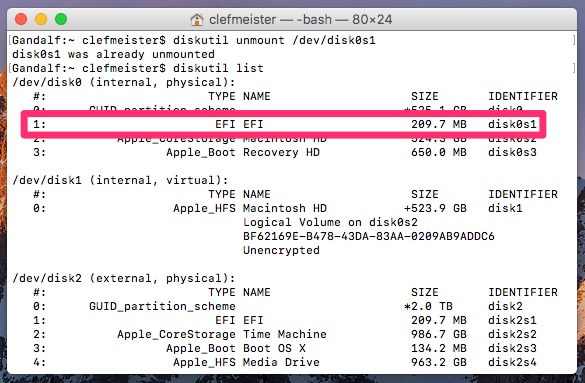
Once you find it, enter these commands one at a time:
sudo mkdir /Volumes/EFI
sudo mount -t msdos /dev/disk0s1 /Volumes/EFI
Replace /dev/disk0s1 with the correct partition you located using diskutil.
Deleting the Windows EFI Boot Entry
Once that’s done, you’ll need to navigate to the correct folder. Again in Terminal, type:
cd /Volumes/EFI/EFI
This will put you in the directory where your Mac stores information about what operating systems you have installed. You will likely see a folder called Microsoft. In my case, I also have folders called Ubuntu and refind, but I’m leaving those alone.
Delete the Windows EFI Boot entry by typing this into the Terminal:
rm -rf Microsoft
That’s it. When you restart your Mac, you shouldn’t get the extra EFI Boot entry any longer.

Sort of off topic, but could this way of mounting the EFI also be used to somehow change the boot loader icon for Windows (boot camp)? I know you can typically place a .VolumeIcon.icns file in the root of the bootable directory so I’m wondering if this would work. Trying to get rid of the plain standard hard drive icon used by macOS.
I tried it, but it didn’t get rid of my phantom Windows boot option. I tried again, deleting and recreating the directories. This time I got
/volumes/EFI/EFI > sudo mount -t msdos /dev/disk7s1 /Volumes/EFI
mount_msdos: /dev/disk7s1: Resource busy
/volumes/EFI/EFI > cd ..
/volumes/EFI > ls
EFI System Volume Information
/volumes/EFI > cd EFI
/volumes/EFI/EFI > ls
/volumes/EFI/EFI >
I had Parallels for years, then Fusion, and think I still had Fusion with this machine, but never booted to either one.
I discovered one of my memory cards is the problem, with it plugged in, the Startup Manager saw Windows, with it unplugged, it didn’t.
After
sudo mount -t msdos /dev/disk2 /Volumes/EFII get
mount_msdos: Unsupported sector size (190)Help?
Following the wild fusion of the partition bootcamp (via disk utility) your solution worked, thank you very much !
Hi there! I got the same problem here. After I type the command sudo mkdir /Volumes/EFI’ it requires an password…
Didn’t work for me, the Windows entry is still there and I’m unable to install another Windows. Any idea?
Thanks!
There’s no Windows folder on Volumes/EFI but Windows is still appearing as a option on boot loader.
I’m having the same issue myself.. I removed the windows entry in /Volumes/EFI but i’m still getting an EFI boot partition on the startup when holding down option.
Maybe we should try running a windows 7 disk and then remove the partition from the windows 7 installer? EFI boot no longer tries to run Windows startup, it just boots to a black screen when selected.
Any solutions? Anyone? I even reformatted my hard drive and restored from a time machine backup and EFI boot showed up again. I’m about to bring my computer to the Apple store for once if I can’t resolve this.. But yeah, Jeff, Barry, Luis, any solutions?
Hey Patrick, you’re having the exactly the same problem I’m having, it boots to a black screen. I was able to install Windows 10 (without sound unfortunately) by creating the partition o Disk Utility and then formatting it using the windows install partition creator.
But now I have three entries on my boot loader, two for Windows and one for Sierra.
Since I couldn’t remove the first Windows entry, I could only install Windows on EFI mode, which cause, in my case (MacBook Pro 2011), to have no sound on Windows.
I got my problems sorted out. Ran into a bunch of errors trying to use an external USB disc drive to install Windows. I decided to reformat my SSD and reinstall macOS, then install Windows 7 using bootcamp and my internal disc drive. After I was able upgrade to Windows 10 successfully. No more EFI boot entry or weird issues with WIndows not booting.
Did it worked?
THANK YOU!!!! Heck, I thought I’d need to format my Mac and start all over again. This worked. Yes!!