Apple gets that we’re always looking for ways to make the routine things we do on our Macs easier and some of the subtle changes in macOS Sierra really show that off. The Sound menu bar item is a perfect example because now switching audio input and output sources is even simpler.
If you don’t see the Sound menu bar item—it looks like a little speaker—go to Apple menu > System Preferences > Sound and check Show volume on menu bar. Now you can click the speaker icon in the menu bar to adjust your Mac’s volume.
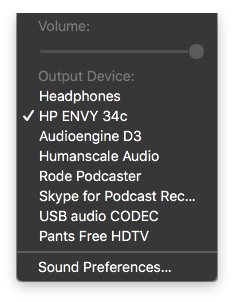
Prior to macOS Sierra, Option-clicking the Sound menu bar item showed output options so you could change between your internal speakers and headphones, for example. Now your output options are always visible, and Option-clicking adds input options so you can quickly switch between your internal microphone and your fancy podcasting mic.
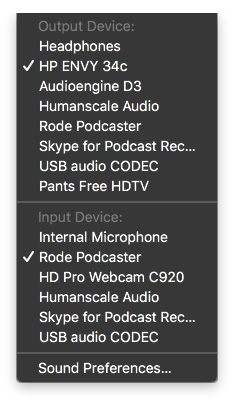
Switching speakers without needing to Option-click may not seem like a big deal, but it’s one of many little improvements that all add up to a more efficient interface. Besides, Option-clicking to switch outputs is so El Capitan.
