Apple ditched the Home button on the iPhone X and replaced its functions with swipe gestures and Face ID. If you’re missing having the familiar Home button you can bring it back in virtual form. Read on to learn how.
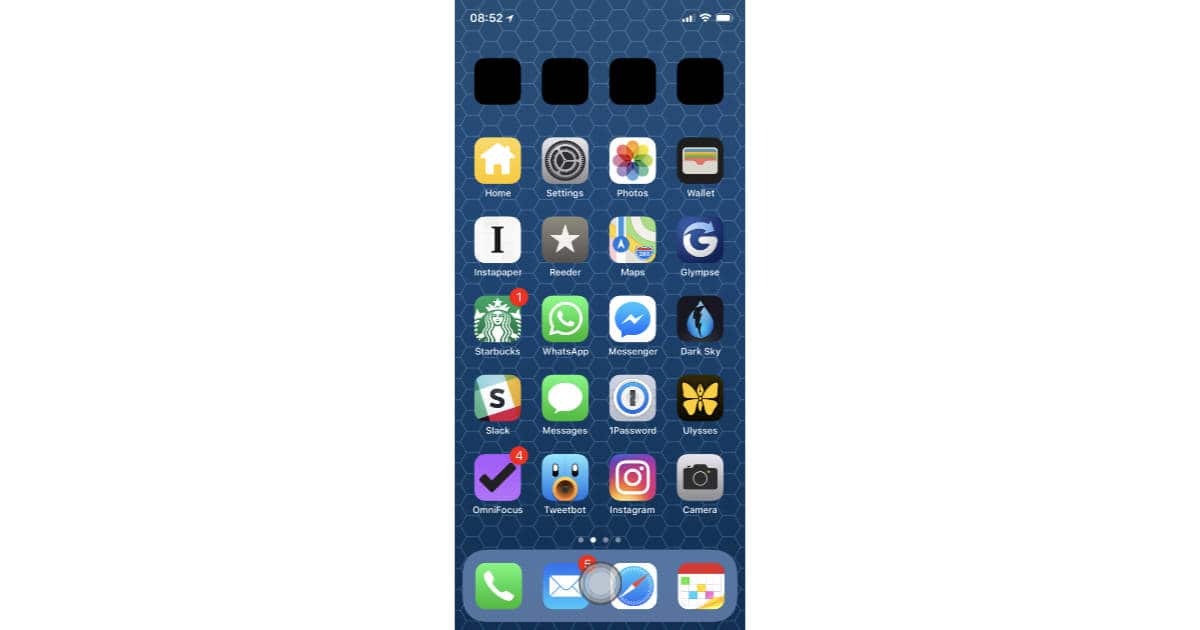
To add a virtual Home button to your iPhone X, do this:
- Tap Settings
- Tap General
- Choose Accessibility
- Enable AssistiveTouch
- Go to Custom Actions and set Single-Tap to Home
Now you’ll have a virtual Home button you can place anywhere on your iPhone display. Just tap the button in any app to get back to your Home screen. This is a handy trick for iPhone models with a broken Home button, too.
I have a X for my personal phone, and a company -provided 7 for my work phone.
Now that I’ve had the X for little over a week, I find myself ‘swiping up’ on the 7 and staring briefly but stupidly at the control center, wondering how I wound up there. Then I remember and hit the home button, which seems somehow less appealing than it did not that long ago.
When I read this article I toyed with the idea of installing a virtual home button, but decided not to. I’m all in on the X UI. I now prefer it. Who knew?
I don’t lose sleep over it. But removing the home button was a mistake.
I’ve been the Assistive Touch button for years ( mostly for taking screenshots) and haven’t had a problem with it until my latest upgrade. Ever since iOS 11, when I click on it the window that pops up randomly shoots off to the side of the screen with only about a third still on the screen. This makes it almost impossible to use any of the buttons on it and is stuck there until I do a reset or shut off n back on.