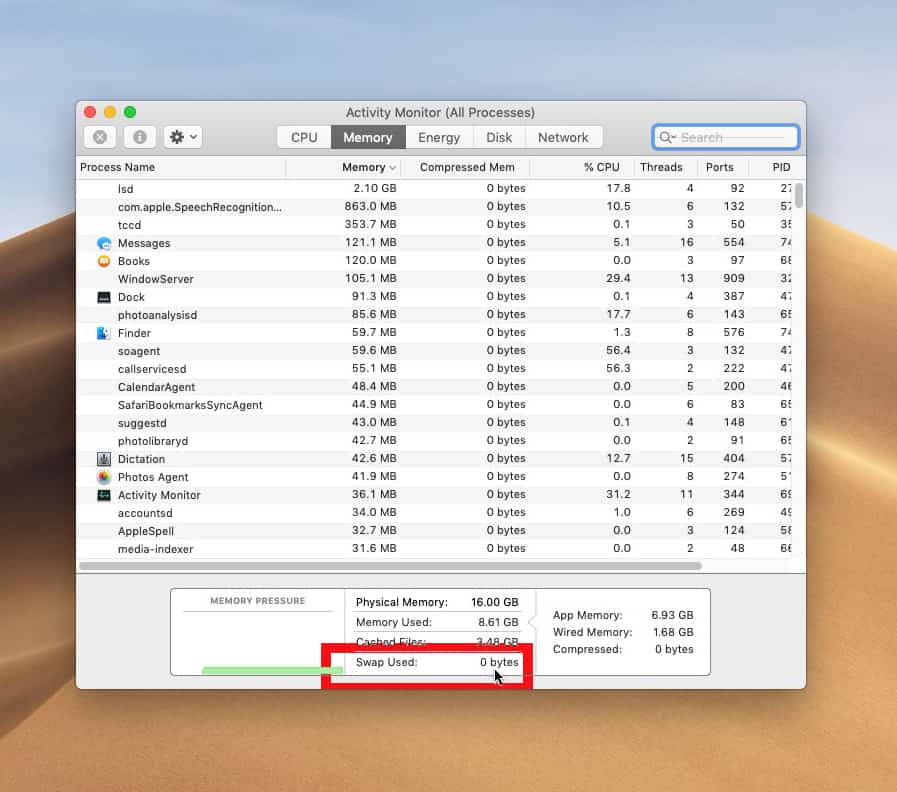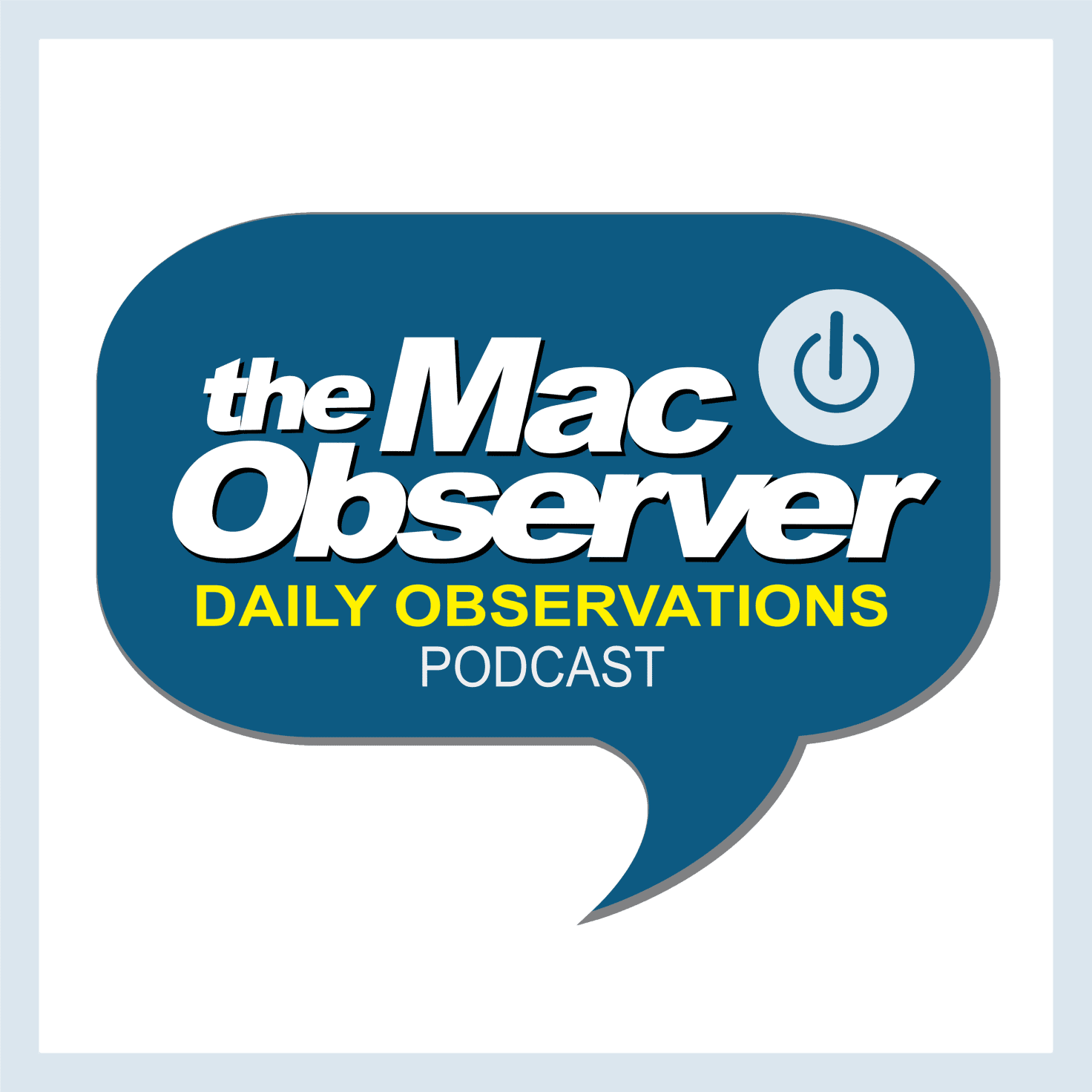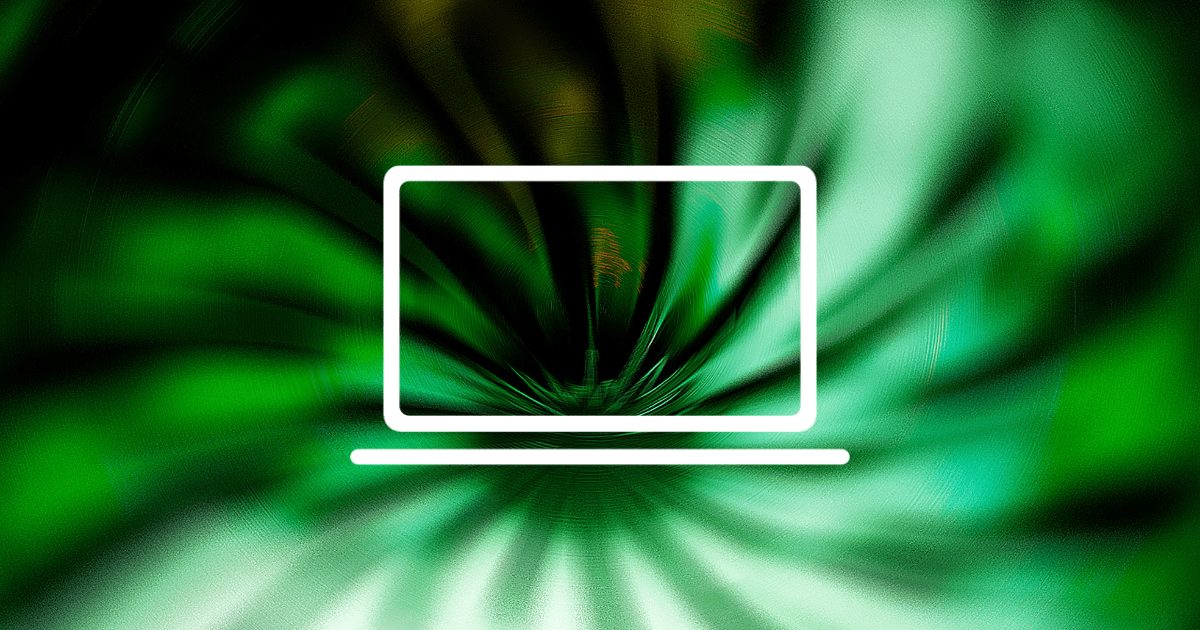Apple promised the 2019 Mac Pro would be modular, making it easy to upgrade with new components. But AppleInsider found that it will have custom SSD connectors you’ll have to buy from Apple.
The information Apple provides isn’t enough detail to confirm what kind of SSDs are being used by the Mac Pro, but what the image reveals is that it isn’t any standard SSD that is in use with other devices…Sources inside Apple not authorized to speak on behalf of the company say the drives do not use a standard M.2 pinout, but declined to speak about the slot’s pin compatibility with older Apple SSD modules. This does leave open the possibility Apple is using a connector it previously created or has since modified.
Oh people are going to love this.