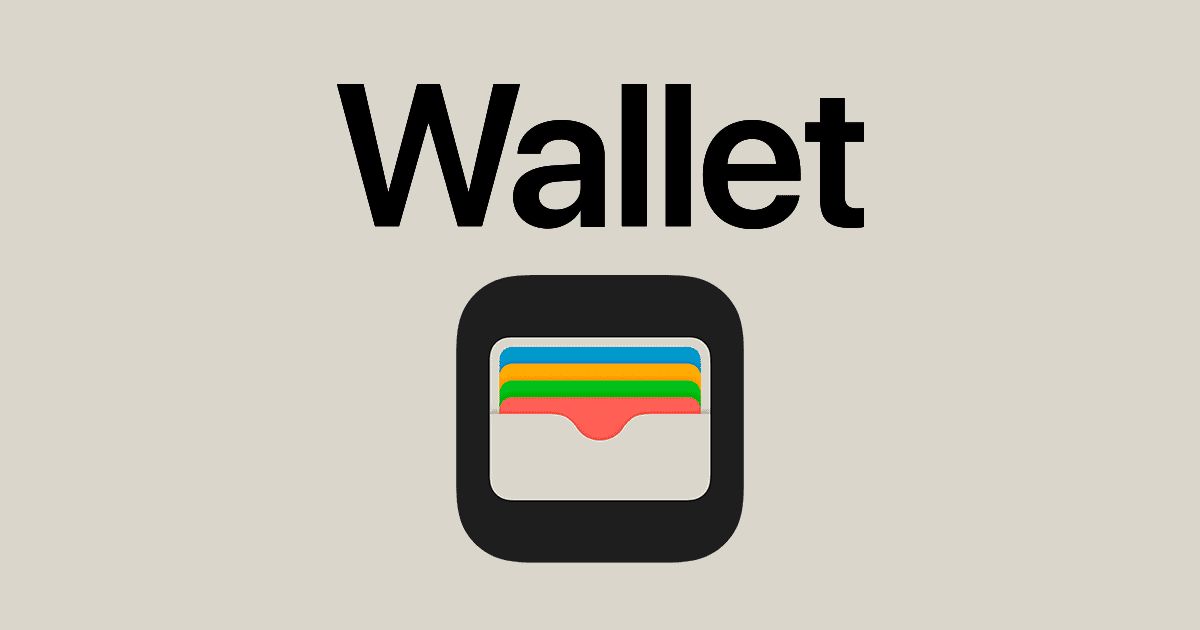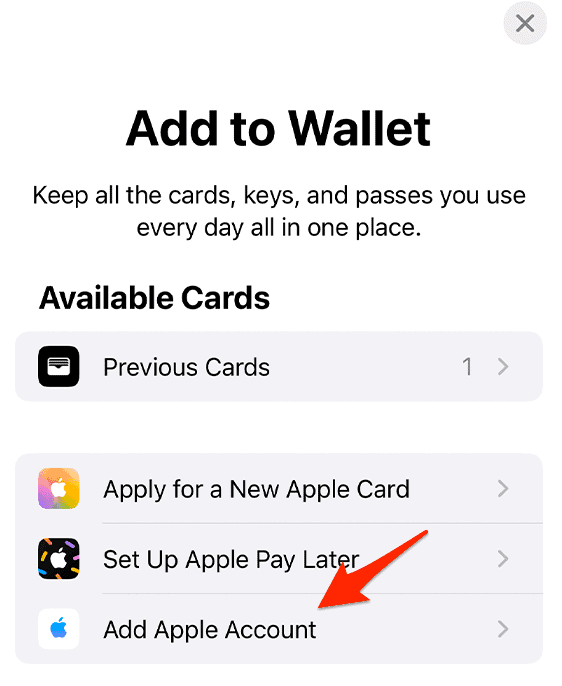Using your phone for payments is better. Allegedly. Apple is at the forefront of this trend, and today, we’re talking about a cool feature they’ve got: the Apple Account Card in the Wallet app.
What Is Apple Account Card?
The Apple Account Card is a virtual card in your Wallet app, making it easier to handle money in the Apple ecosystem. It shows your Apple Account balance, which you can use for buying stuff like accessories, apps, games, and songs on Apple Music, either online or in stores using Apple Pay.
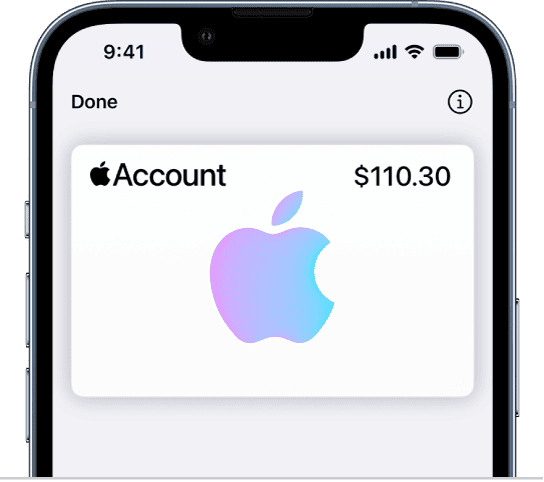
This card is a step up from the older iTunes Pass in Wallet. While iTunes Pass also let you see your balance and make purchases, the Apple Account Card works with Apple Pay for smoother transactions.
Requirements for Using an Apple Account Card
Before you can add and use an Apple Account Card in your Wallet, you need to meet two key requirements:
- Your iPhone must run iOS 15.5 or later.
- Your Apple Account should have a balance. If you don’t have any funds in your account, you won’t be able to add the card. You can add funds to your account balance using your credit card or by redeeming an App Store or Apple Store gift card.
How To Add Your Apple Account Card to Your Wallet
Time needed: 1 minute
Adding the Apple Account Card to your Wallet is straightforward. Here’s how:
How To Use Apple Account Balance?
Using the Apple Account Card is super easy. You can use it in Apple Stores or online. It’s there for you when you’re shopping for apps, subscriptions, or other Apple goodies. To see your card details, just tap on the Apple Account Card in your Wallet app and hit the “More” button.
How To Use Apple Account Balance for In-App Purchases?
Added your Apple Account Card to your Wallet? Great! Now you can use your balance for in-app purchases. When buying something, just pick Apple Pay as your payment method. If you’ve got enough balance, it’ll be used automatically. Also, check out how to add daily cash to your Apple Card.
Managing the Apple Account Card
In your Wallet app, you can manage your Apple Account Card easily. Tap the card, hit “More,” and you can check the details or remove the card if needed.
Troubleshooting Common Issues
At times, you may face issues when adding or using your Apple Account Card. Here are some common problems and how to solve them:
1. Why Can’t I Add My Apple Account Card to Wallet?
Ensure you meet the requirements mentioned before:
- Your iPhone must run iOS 15.5 or later.
- Your Apple Account should have a balance. If you don’t have any funds in your account, you won’t be able to add the card. You can add funds to your account balance using your credit card or by redeeming an App Store or Apple Store gift card.
If your iOS version is lower than 15.5 or your Apple Account doesn’t have any funds, you won’t be able to add the card. For more solutions, check out our guide on what to do if you can’t add a card to Apple Wallet.
2. Why Is Apple Card Unavailable?
The Apple Card is available only in certain countries or regions. If it’s not available in your location, you might not be able to add it to your Wallet.
3. Apple Account Card Not Showing Up in Wallet
If your Apple Account Card is not showing up in your Wallet, ensure that you are running iOS 15.5 or later, as it is a requirement for this feature. Additionally, check if you have a balance in your Apple Account as you won’t be able to add the card without funds. If you meet both these criteria and still have issues, try signing out of your Apple ID and signing back in, or try restarting your device. If the problem persists, contact Apple Support for further assistance.
4. Add Apple Account Balance to Wallet Not Working
Firstly, ensure that you’re running iOS 15.5 or later, and that you have a balance in your Apple Account. If these conditions are met and you’re still having problems, it might be an issue with your Apple ID.
Try logging out and logging back in. If this doesn’t resolve the issue, it might be a temporary server issue with Apple, and it’s recommended to try again later. If the problem continues, consider reaching out to Apple Support.
Comparing Apple Account Card with iTunes Pass
Both the Apple Account Card and iTunes Pass help you manage your balance and buy things. But they’re quite different in how they work.
The iTunes Pass lets you add money directly to your Apple ID, which you can use for App Store purchases or iCloud storage. It’s good for those who prefer not using cards for buying things.
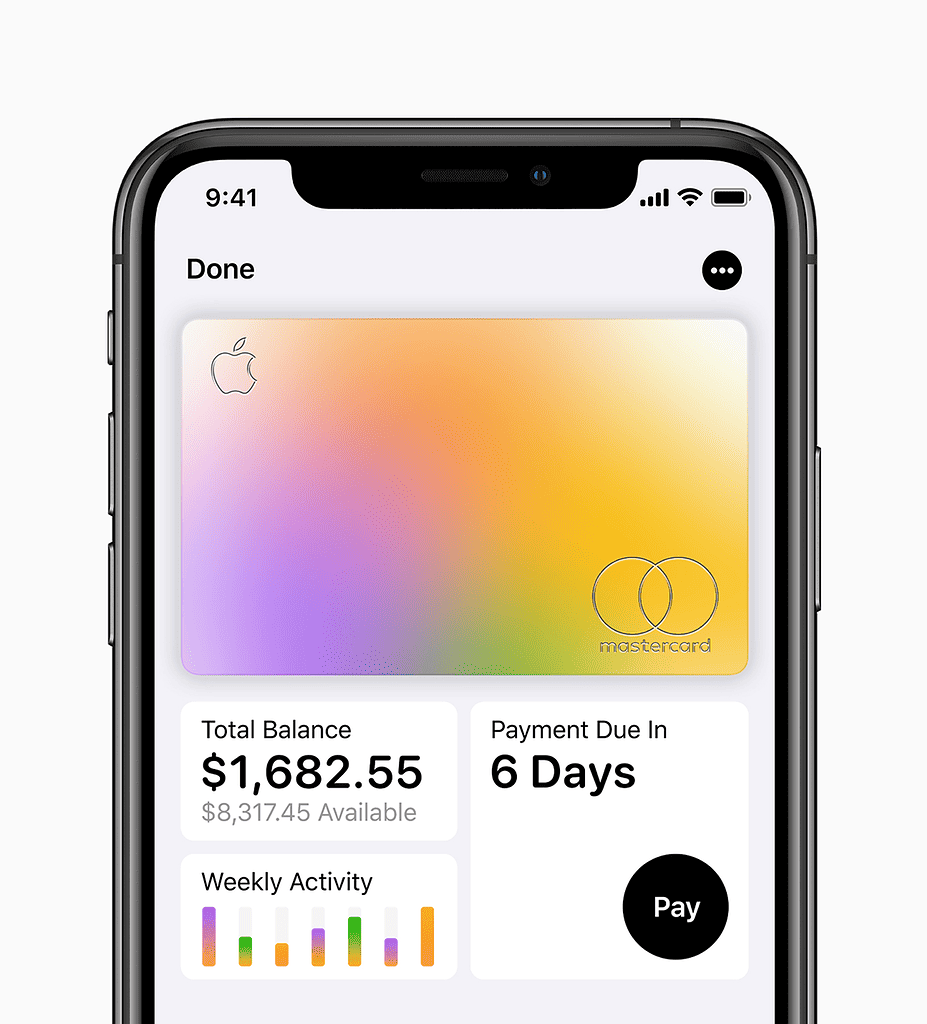
To use the iTunes Pass in Apple Stores, you had to show its QR code to the cashier, which was a bit of a hassle. The Apple Account Card, though, is more advanced. It shows your balance and works directly with Apple Pay, making buying stuff online and in stores much smoother.
For further reading, check out how to set up recurring payments using Apple Cash.