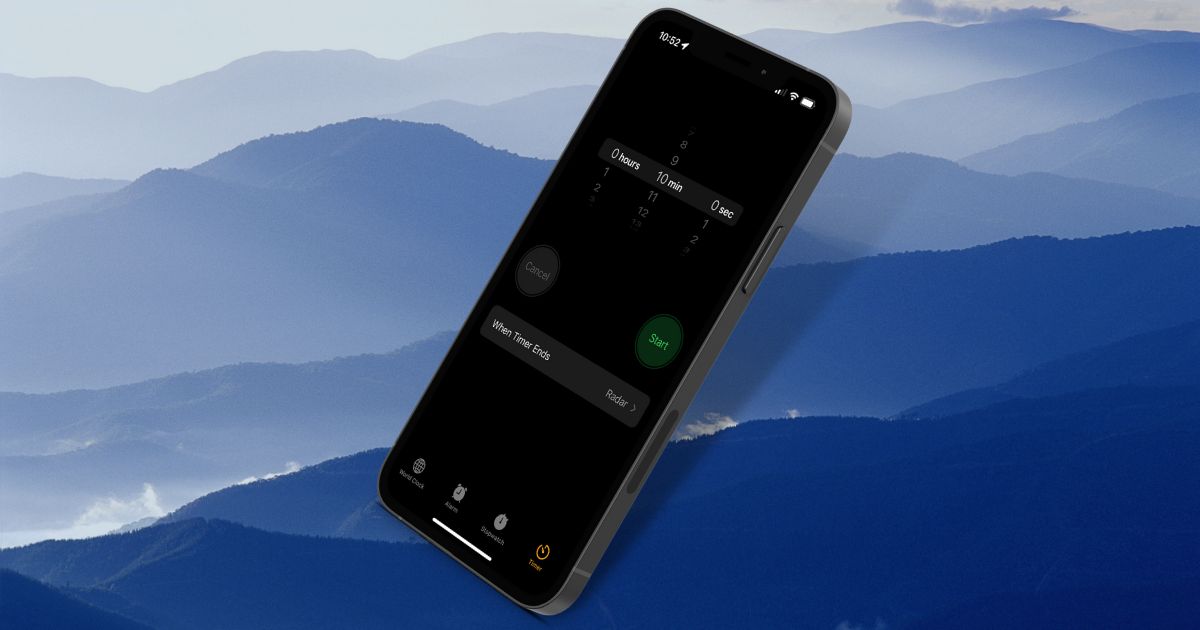For as long as I can remember, we’ve been able to use Siri to create alarms and timers on the iPhone. What we couldn’t do was create them from a Spotlight search, which seemed rather counterintuitive to me. That’s changing as of iOS 16, at least in developer beta 3. Here’s how you can create an alarm or start a timer from Spotlight on iOS 16.
First, Where Is Spotlight on the iPhone?
Mac users are usually pretty savvy to finding Spotlight and using it. Pressing Command + Space Bar invokes the search tool on macOS, but what about on the iPhone? It’s always been there, just a swipe away. If you swipe down on an empty part of the screen, a search bar appears. In iOS 16, it gets even easier, with an icon at the bottom of the screen to tap and invoke Spotlight.
Once you have the search bar, you can start typing what you’re looking for. In the past, we’ve shown you how to use Spotlight to find an app that you can’t quickly locate, and even how to place that app on your Home Screen. There’s much more you can do with Spotlight, and Apple keeps adding more functionality.
Create an Alarm or Timer Using Spotlight on iOS 16
To set an alarm or start a timer using Spotlight on your iPhone, just bring up that search bar. Start typing the word Create, and you’ll see options with the icon for the Clock app. One will say Create Alarm. Surprise, surprise, the other says Create Timer.
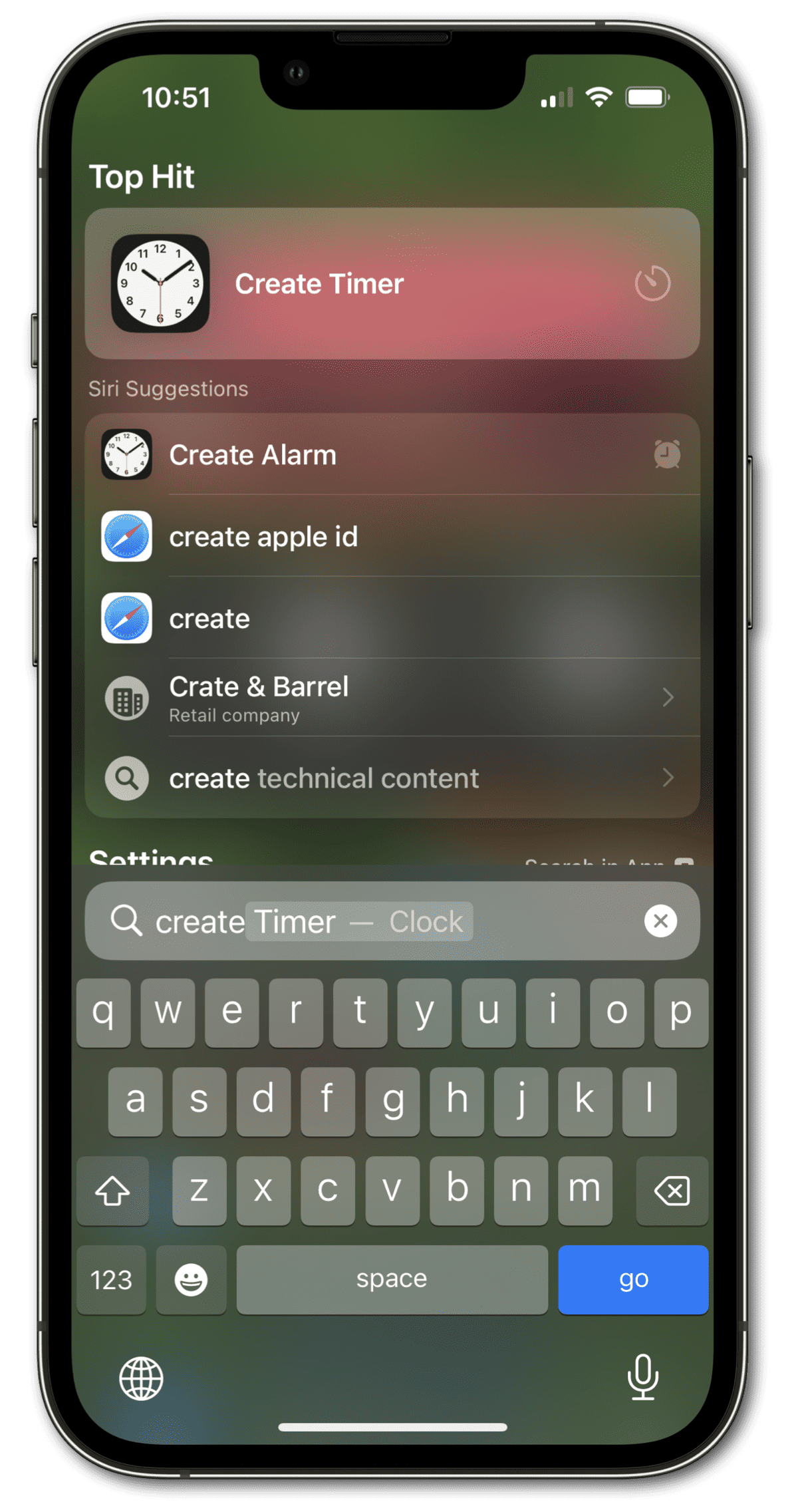
As of yet, you can’t type in Create alarm for 3pm or Create timer for 10 minutes, as examples. Instead, tapping on one of the two choices opens the Clock app in the appropriate place.
Of course, we’re still very early in the beta cycle for iOS 16. As we’ve already seen Apple adding entirely new features and settings to iOS 16 above and beyond what it announced at WWDC, anything could happen. Perhaps by the time the new operating system is released to all users, that sort of natural language will find its way into Spotlight. For further reading, check out how to put a countdown on iPhone by using widgets. You may also want to explore how to display digital time using hh:mm:ss format on iPhone.