iOS 11 has a new one-hand keyboard option for the iPhone that lets you do exactly what it says: type with just one hand. It’s easy to get at, but a little confusing why you may not see it.
To use the one-hand keyboard make sure you’re in an app that uses a keyboard. Now press and hold on the globe icon and choose the icon that shifts your keyboard to the left or right depending on your preference. I moved mine to the left so I can type left handed.
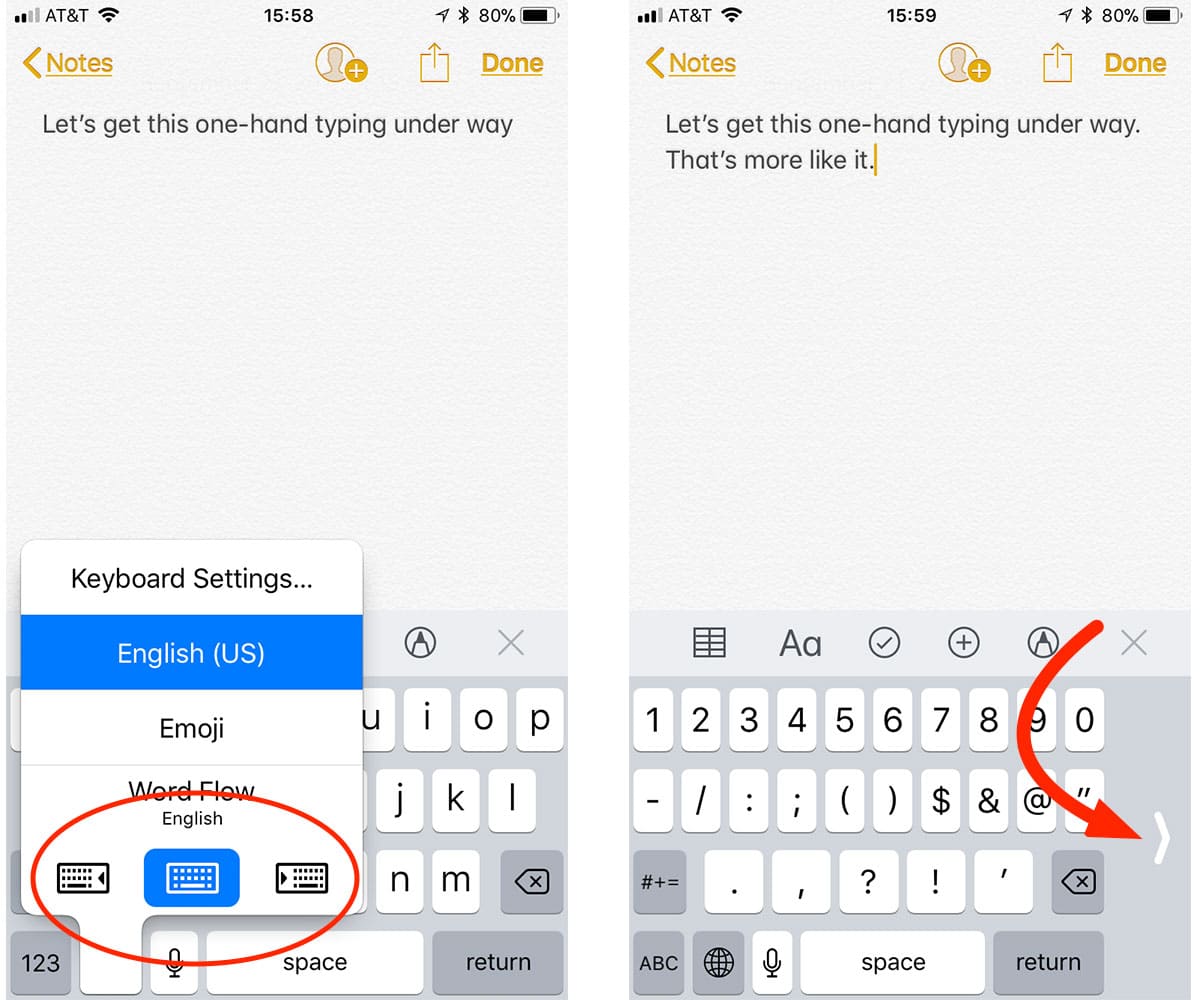
To switch back to standard typing just tap the arrow in the empty space off to the side of the keyboard.
You don’t have a globe icon on your keyboard, you say? Not a problem. We just need to add a second keyboard. Here’s how:
- Open the Settings app on your iPhone
- Tap General
- Tap Keyboard
- Choose Keyboards
- Tap Add New Keyboard
- Choose a keyboard to add. Try adding the Emoji keyboard so you can send your friends thumbs up and smiling pile of poo.
Now the globe icon should show up to the left of the space bar in on-screen keyboards, and you can get at the one-hand keyboards, too.
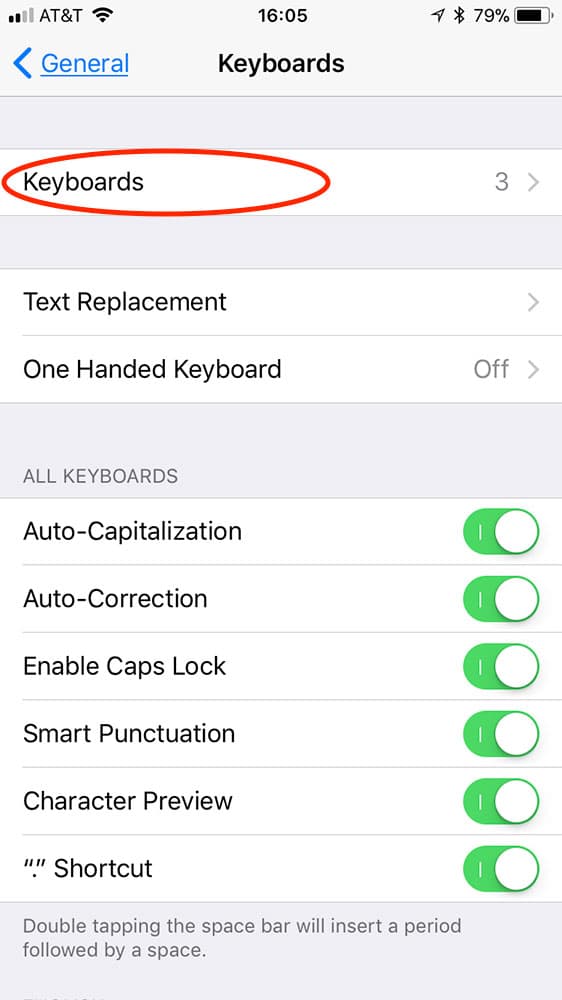
And why don’t you see the one-hand keyboard on your iPad? That’s because Apple didn’t make it an option on its tablets, presumably because iPad users all have bigger hands than me.
Hmm, interesting. However I am a two-thumb typer, so what I would like is improved split keyboard on iPad where the keyboard stays docked at the bottom but in split form. When it splits it hovers over things so I can’t see what I’m typing half the time.