I understand how frustrating it can be when you get interrupted by those in-app review requests while you’re using your favorite apps on your iPhone. I know it can disrupt your flow. It’s like watching a movie at a cinema and having someone repeatedly tap you on the shoulder. But don’t worry, I’m here to help you put an end to those unwanted interruptions.
However, why do these prompts keep showing up? Well, they’re designed to help app developers get more reviews on the App Store. By requesting reviews directly within the app, developers hope to boost their app’s ratings and improve its visibility on the App Store search result page.
Steps To Prevent In-App Review Prompts
Time needed: 1 minute
Here are some steps to help you prevent in-app review prompts on your iPhone
- Open your iPhone’s Settings app. It’s the one with the gears icon.
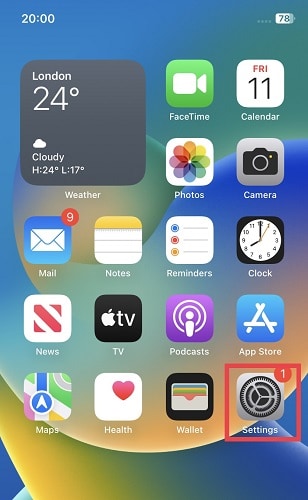
- Scroll down and locate App Store, then tap it.
- Toggle off the In-App Ratings & Review switch.
And just like that, you are free from those unwanted interruptions. Now you can use your apps without being constantly asked for reviews.
How To Turn off the Permission Monitoring App
If you’re looking to turn off permission monitoring for apps on your iPhone, these steps can be helpful.
- Open the Settings app on your iPhone.
- Scroll down and tap Privacy and Security
- Select Tracking.
- You should see an option labeled Allow Apps to Request to Track. Toggle off this option.
By doing this, you’re essentially enabling the App Tracking Transparency feature, which will prevent apps from asking for permission to track you across other apps and websites. This will enhance your privacy and limit data sharing between apps. But then, you may wonder, where do people store permission requests go? Let’s find out.
Where Do Apple Store Permission Requests Go?
Apple, a pioneer in prioritizing user privacy, places great emphasis on ensuring that your personal information remains in your hands and is not compromised. This includes the permissions that apps request on your iPhone or iPad. Have you ever wondered where these permission requests go and what they mean for your privacy? Let’s see.
The Nature of Permission Requests.
When you download and install an app from the App Store, you might have noticed that it asks for your permission to access various aspects of your device, such as your camera, microphone, location, contacts, and more. These permissions are essential for apps to function properly and provide the features they promise. However, it’s crucial to understand that not all apps have shady intentions when requesting access to your data.
Transparency and Control
Apple values your right to know how your data is used and shared. Therefore, they’ve implemented a transparent system that allows you to control the permissions you grant to apps. When an app seeks access to certain features (like your location or contacts), you receive a pop-up prompt asking for your consent. You can either grant or deny permission based on your comfort level with the app’s intended use.
About Permission Settings Location
So, where do these permission settings go? They are stored in your device’s Settings app, accessible anytime you want to review or modify them. Here’s how to find them:
- Locate and tap the Settings app on your device.
- Scroll down and find the Privacy & Security section. Tap it.
- In the Privacy section, you’ll see various categories like Location Services, Contacts, Camera, Microphone, and more. Tap the specific category to see which apps have requested access to that particular feature.
How To Take Control of Your Data
Your privacy is paramount, and Apple’s system empowers you to take control of your data. If you’re concerned about an app’s access or unsure why it needs certain permissions, you have the right to revoke those permissions at any time.
On your iPhone, go to the Settings app. Then tap on the app you are dealing with. Simply toggle off the app’s access to a specific feature, and the app will no longer be able to use that data.
Empowering Developers and Users
It’s important to note that permission requests also serve legitimate purposes. Many apps use these permissions to provide features that enhance your user experience. For example, a weather app needs your location to offer accurate forecasts and a messaging app requires access to your camera and microphone for video calls.
Apple’s system encourages developers to clearly explain why they need specific permissions. This way, users can make informed decisions about granting access. Furthermore, Apple’s App Store review process ensures that apps meet strict privacy and security standards before they’re available for download.
Conclusion
By deactivating the in-app review request feature, you’re taking a significant step toward enjoying an uninterrupted and distraction-free app experience. Say goodbye to unexpected interruptions during important tasks or relaxation moments with your favorite apps.
With this change, your iPhone becomes a device that operates on your terms. You can now fully focus on your objectives without being sidetracked by unwanted prompts. This adjustment is all about tailoring your device to your preferences and elevating your overall user experience. Embrace the journey of using your apps seamlessly!
Have you lost your iPhone’s App Store icon? No need to worry! If the App Store is missing from your device, regaining it is a straightforward process as long as you’re aware of the steps to take. Check out Nick’s article here.

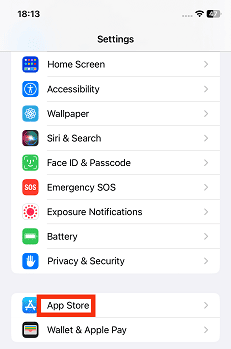
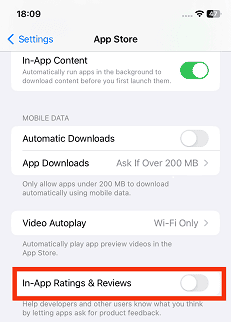
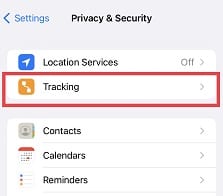
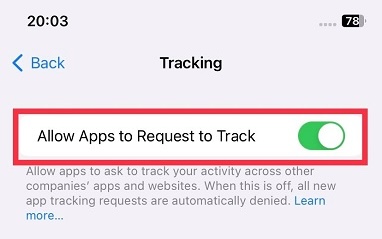
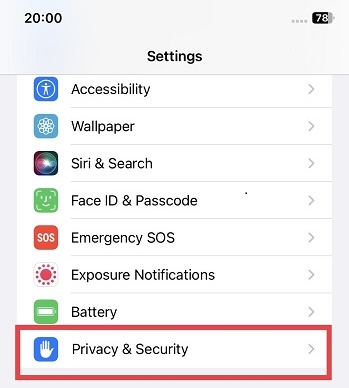
Thank you! I do give reviews for apps in the App Store, but I hate nags such as the requests. Now we can just have Safari block popups asking for page visitors to submit their email address so they can send you updates.