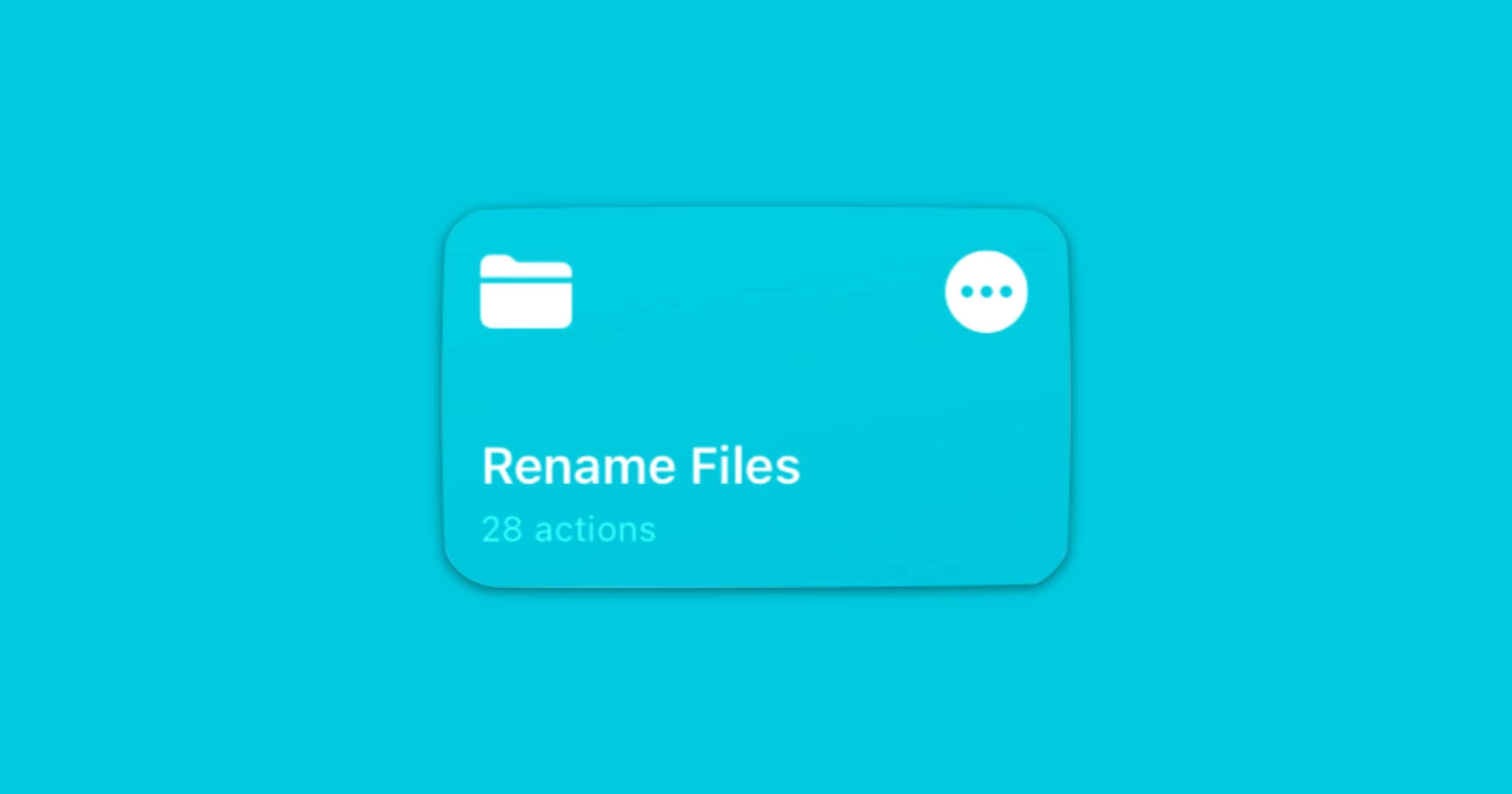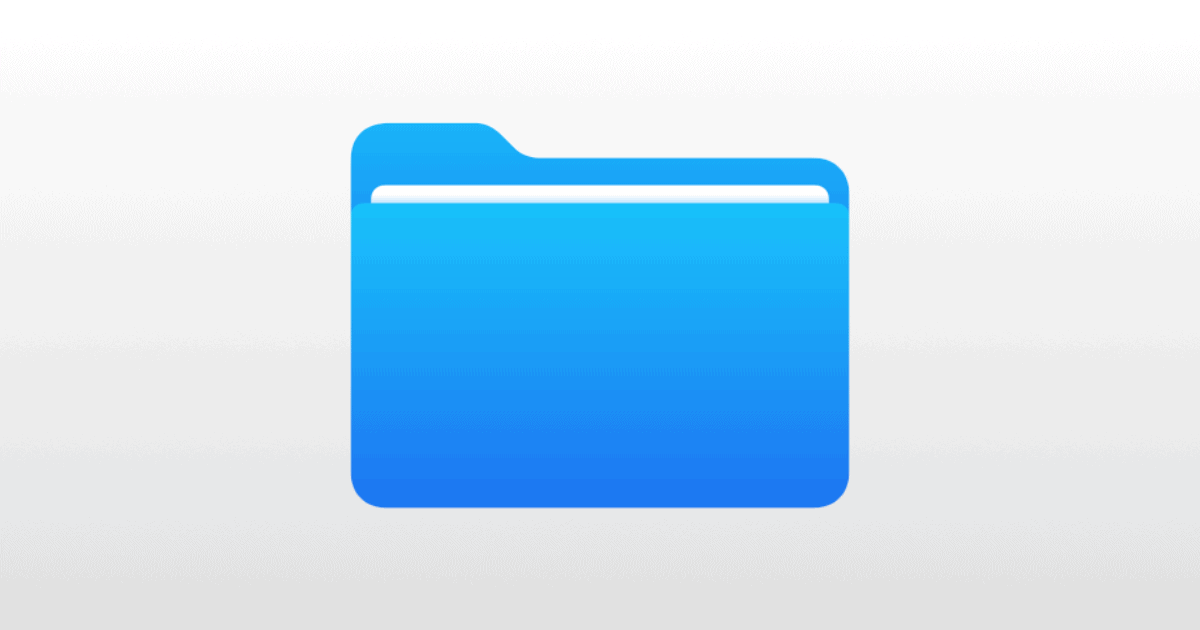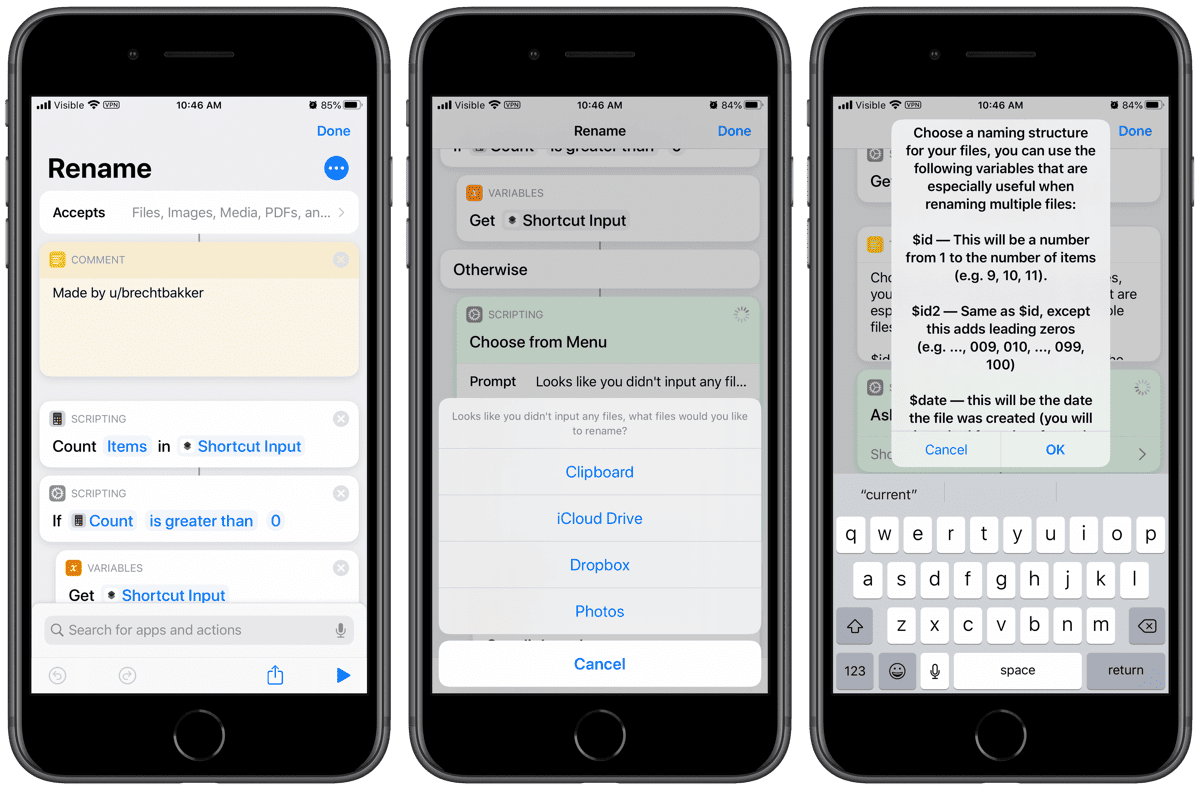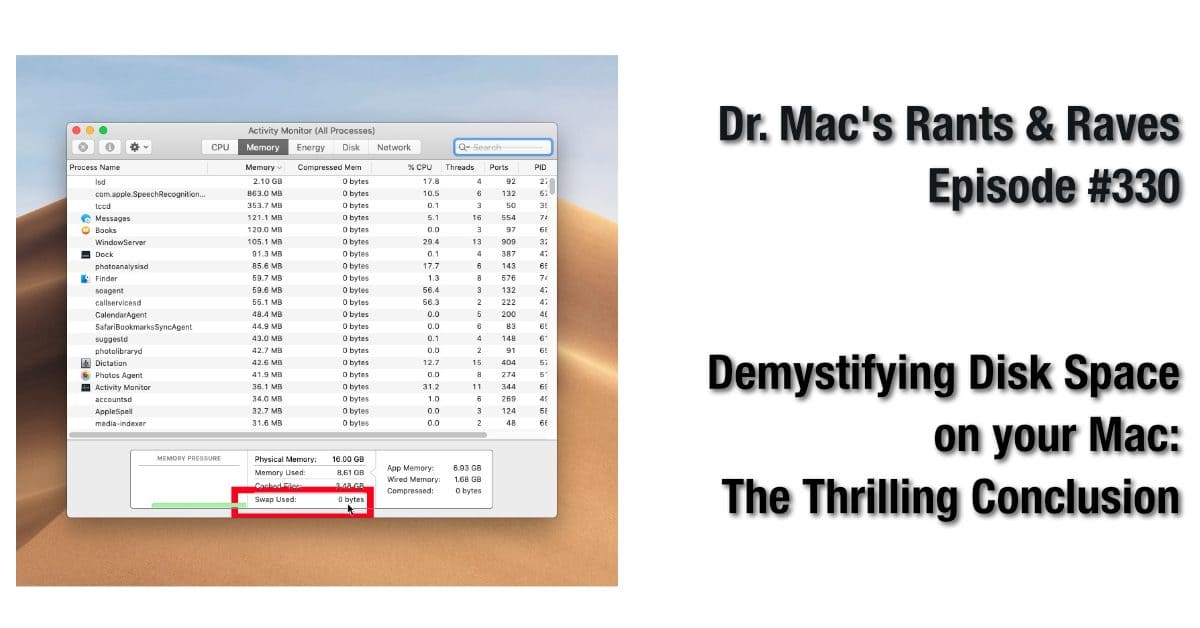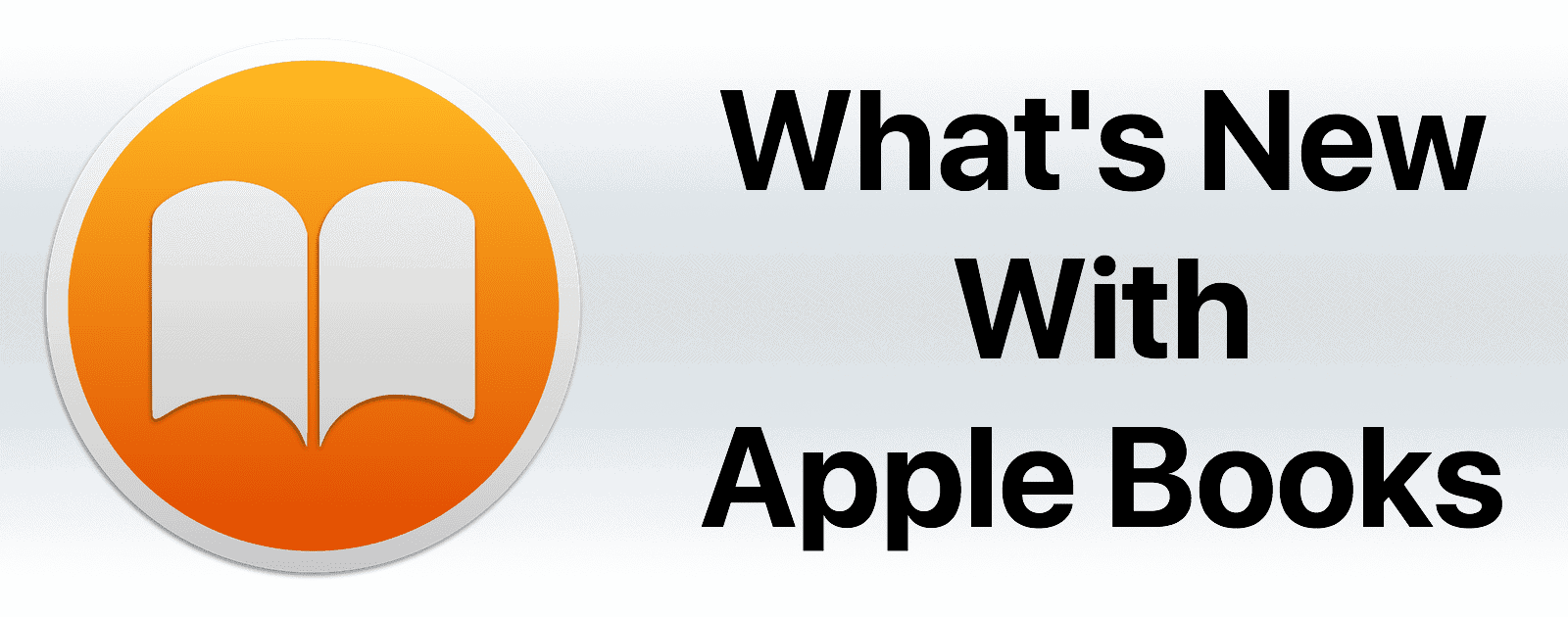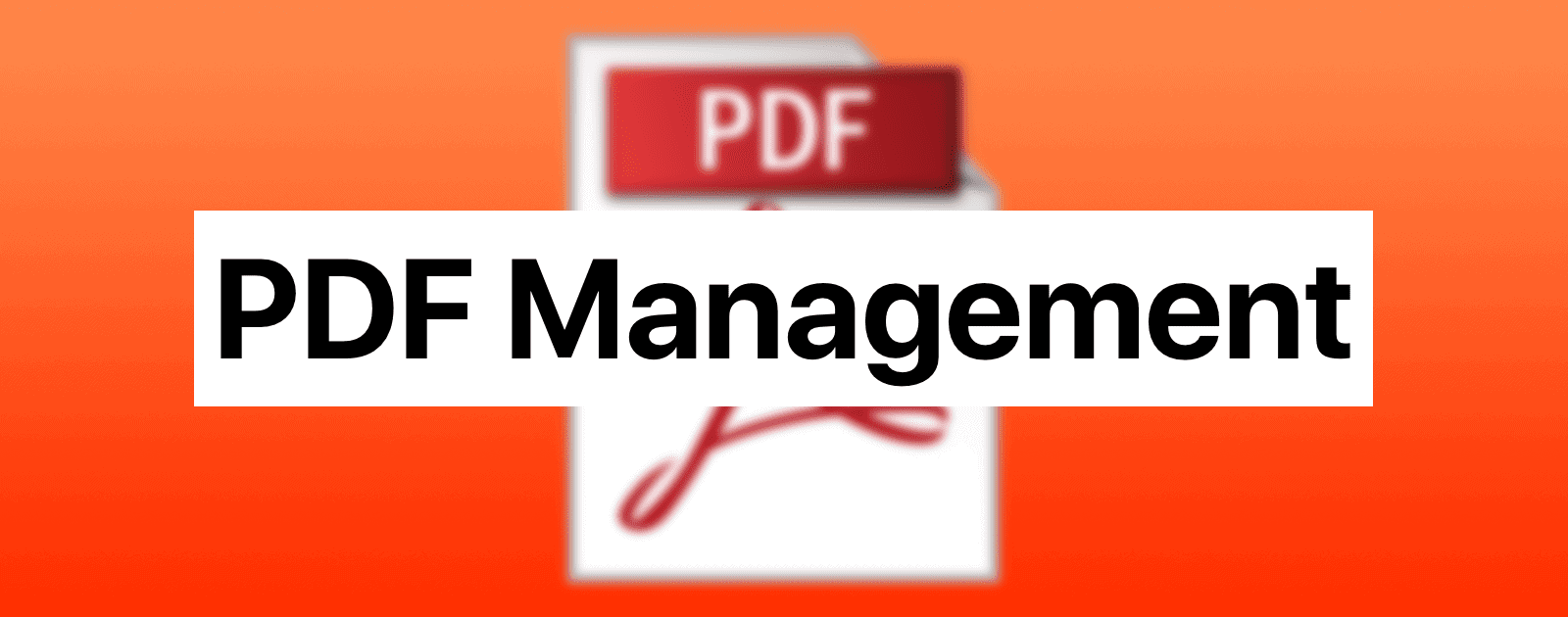Have to many duplicate files on your Mac? While a potentially frustrating experience, there is a way to remove them quickly and with ease.
file management
Batch Rename Files on iOS Using This Shortcut
One task that was always easier on macOS was to rename multiple files at once using Automator. The Files app on iOS/iPadOS doesn’t have a lot of bulk actions. But I finally cracked it with Shortcuts to let you batch rename files on iOS and iPadOS. My shortcut lets you do three specific things: prepend text, append text, and replace text in a file name. If I think of more things to do with file names in the future, I’ll update the shortcut.
File Organization, More Apple Original Content – TMO Daily Observations 2020-01-28
Dave Hamilton and Andrew Orr join host Kelly Guimont to discuss file management tips and Apple branching out into other media types.
File Speeds Using iOS Files are Terrible Compared to Finder
Redditor u/j1ggl did a test to compare Finder and Files using a folder of 2048 texture files. The folder was only 1MB, but iOS Files still handled different tasks way worse than Finder. For example, using the app’s built-in zip function, zipping the folder took 3 seconds with Finder and 38 seconds with Files. Unzipping took 7 seconds versus 42 seconds, respectively.
Conclusion: The Files app for iPhone/iPad is badly optimized and not ready to handle a larger amount of files, even though they take up just 1MB in total. It is also worth noting that the iPad required several reboots to even achieve the zipping and unzipping of the folder.
Finally a Way to Batch-Rename Files on iOS
Every since I bought an iPad Pro I’ve been able to conduct most of my work and personal life on my iPad. But I still need my MacBook Pro for a couple things, like using Automator to batch-rename files (renaming multiple files simultaneously). This isn’t possible to do on iOS, until now. A shortcut I found on RoutineHub lets you do this. It lets you rename your files in custom formats, like alphabetically, prepending text, sorting by date modified, etc.
Demystifying Mac Disk Space: Dealing with a Full Disk
Dr. Mac is back with the thrilling conclusion to “Demystifying Disk Space,” explaining that the simple cure is to delete or move files to free up at least 10% of the disk’s capacity, so you have plenty of free space available for your virtual memory swap files.
A Glimpse Into iOS 12 Books, and File Management
iOS 12 Books is a complete makeover of iBooks, under the new name Apple Books.
macOS: How to Merge Folders
The Finder’s “Merge” command—useful for combining the contents of folders that have the same name—is a handy way to clean up the files on your Mac. However, it’s got some important caveats, which we’ll explain in today’s Quick Tip!
What's the Best Method to Manage PDFs on Apple Devices?
Right now, there are several ways to manage PDFs: iBooks, iCloud Drive, and Apple Notes.