Streaming music on Spotify does not consume huge amounts of data. However, if you commute daily or are traveling, you can download your playlist to enjoy uninterrupted music. It’s also useful when you’re low on data or have a terrible internet connection. But, what to do if Spotify Music is not downloading songs? If you’re in a similar situation, read along to learn how to fix Spotify not downloading songs on iPhone.
Why Is Spotify Not Downloading My Songs?
Downloading music (Albums and Playlists) on Spotify is an exclusive feature available to Spotify Premium subscribers. If you haven’t subscribed to Spotify Premium, you can only download podcasts but not songs. Even with a Spotify Premium subscription, you can only download 10,000 songs for offline playback. If you’ve reached the limit, you won’t be able to download any more songs.
Apart from this, there are other reasons, like server issues, poor internet connection, low storage space, app bugs, etc., so Spotify might be unable to download songs on your iPhone. In this guide, we’ll help you fix all the issues preventing Spotify from downloading songs on your iPhone.
How to Fix Spotify Not Downloading Songs on iPhone
1. Check Spotify Server Status
The first thing you should check before you proceed with the troubleshooting steps is if Spotify’s servers are up and running. Because you can only fix issues that are at your end. If Spotify’s servers are down, you can do nothing even if you follow all the steps mentioned below.
Since Spotify doesn’t have a page that indicates its server status, you will have to rely on third-party services. Downdetector provides reliable data and you can head to their website to check Spotify’s server status.
2. Check Your Internet Connection
Downloading music on Spotify doesn’t consume a lot of data (unlike Apple Music which allows you to download music in Hi-Res Lossless). Even if your data connection doesn’t offer high speeds, you can download music on your device. However, if your data speeds are inconsistent and unstable, or if you’ve already reached your data limit, you won’t be able to download songs on Spotify.
We suggest you download all your Spotify songs and playlists when you are connected to Wi-Fi or have a fast and stable cellular data connection.
3. Reset Network Settings to Fix Spotify Not Downloading Songs on iPhone
If your internet connection seems fine but doesn’t work as expected, you should try resetting the network settings. Maybe then you can download songs on Spotify Music without any trouble. However, remember that when you reset network settings, all the saved network settings are removed. Trusted certificates turn back to untrusted and Saved Wi-Fi passwords and VPN profiles are also removed.
Time needed: 2 minutes
Follow the steps mentioned below if you want to Reset Network Settings to fix Spotify not downloading songs.
- Open the Settings app on your iPhone and tap the General option.
- Scroll down and tap the Transfer or Reset iPhone option.
- Tap Reset on the next screen.
- Select the Reset Network Settings option.
- Enter your passcode and follow the on-screen instructions.
4. Check Storage Space on Your iPhone
When you download music for offline listening through Spotify, it is stored in your iPhone’s internal storage. Spotify Music recommends having at least 1GB of free storage on your device. If you’re running low on storage, Spotify won’t be able to download and store songs on your device for offline playback.
To check the amount of free storage on your iPhone, head to Settings > General > iPhone Storage. If you’re running low on storage, you can refer to our guide on how to clear storage.
5. Clear Spotify Cache Data to Fix Spotify Not Downloading Songs on iPhone
Spotify stores cache data that helps access files faster. Even though the purpose of cache data is to help improve the streaming experience, it might be the reason you cannot download songs on Spotify. Yes, if the cache is corrupted, you will have difficulty downloading songs on Spotify. Read along to learn how to clear the Spotify cache on your iPhone.
1. Open the Spotify music app on your iPhone.
2. Tap the Settings icon at the upper right corner.
3. Select the Storage option on the Settings screen.
4. On the next screen, tap the Clear cache button.
5. Tap the Clear cache option in the pop-up to confirm your selection.
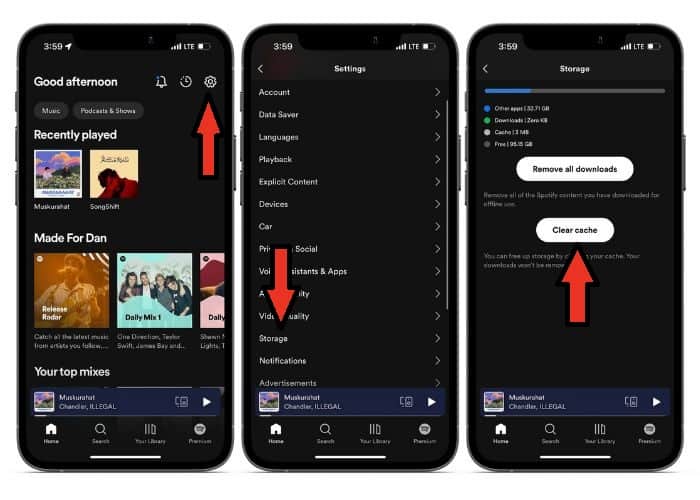
After you’ve cleared Spotify’s cache, please check if you can download songs. If not, head to the next step mentioned below.
6. Force Quit and Relaunch Spotify
Temporary bugs are notorious for causing issues in apps. A temporary bug may be preventing Spotify Music from downloading songs on your iPhone. To get rid of this issue, you need to force quit and restart Spotify. When you do so, it will remove the temporary bugs and allow you to download songs on Spotify. Follow the steps mentioned below to force quit and relaunch Spotify.
1. Swipe up on the navigation bar and head to the Home Screen from the Spotify app.
2. Swipe up and hold till the recent apps list appears. If you have an iPhone with a Home button, double tap the Home button, to navigate to the recent apps list screen.
3. Here, Swipe up on Spotify Music app to remove it.
4. Now, open the Spotify app and check if you can download songs without any errors.
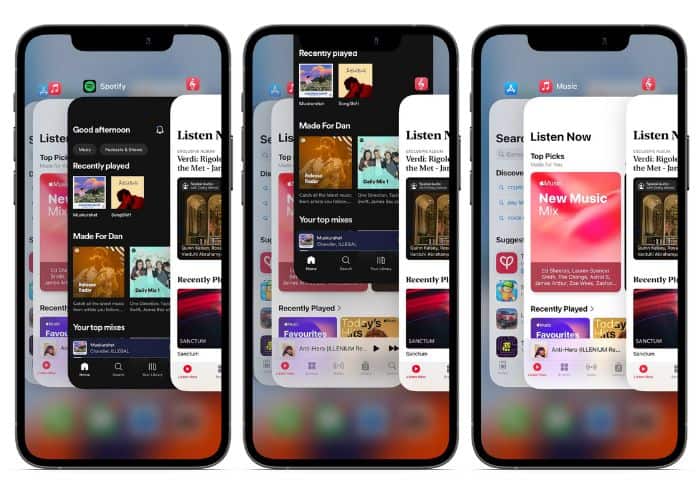
7. Update Spotify to the Latest Version
The current version of the Spotify app may be plagued with software bugs preventing it from downloading songs on your iPhone. Moreover, if you haven’t updated the app in a long time, it might be the reason you can’t download songs. Because older versions of an application do not work well with newer operating systems.
Here’s how to update the Spotify Music app to the latest version on your iPhone.
1. Open the App Store on your iPhone and tap on your Profile at the top right corner.
2. Pull down this screen to refresh the feed.
3. Now, scroll down to the Available Updates/ Upcoming Automatic Updates section and tap the Update option next to Spotify.
8. Reinstall Spotify to Fix Spotify Not Downloading Songs on iPhone
If a Spotify update is unavailable or if updating doesn’t fix the issue, you can try reinstalling the app. Moreover, if core files are corrupt, it’s highly unlikely that updating the app is going to resolve the issue. Do note that you will lose all the songs you’ve already downloaded when you reinstall Spotify. But, you won’t lose any of your playlists, liked songs, etc. With that said, here’s how to reinstall Spotify on your iPhone.
1. Navigate to the Spotify app on your iPhone.
2. Tap and hold the app and select the Remove App option.
3. Tap the Delete App option and tap Delete to confirm your selection.
4. Once the app is uninstalled, open the App Store and search for Spotify.
5. Tap the Download button next to Spotify Music to install the app.
6. After the installation, open the Spotify app, log in using your credentials, and check if you can download songs.
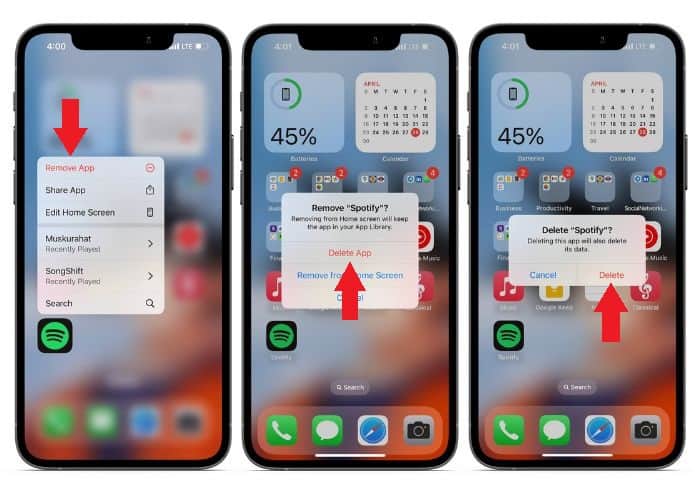
9. Restart iPhone
Restarting your iPhone might not seem like much at first, however, it can fix Spotify Music not downloading songs. Because all services running on your iPhone also restart along with it. So, if there is a temporary bug that is preventing Spotify from saving songs for offline listening, a quick restart might be able to fix the issue. All you have to do is ask Siri to restart your iPhone and when it does you might be able to download music on Spotify without any errors.
Download and Listen to Songs on Spotify
Regardless of how fast and reliable your internet connection is, you should always download one playlist so that you can listen to your favorite music offline. Because, you never know when you might run out of data or lose your cellular data network, especially when you’re commuting or travelling.
We hope this article helps resolve your issue of Spotify not downloading songs on your iPhone. Please let us know in the comments below if you have any other doubts.
FAQs
Spotify might not be downloading music even after you subscribe to premium because of an unreliable internet connection, server issues, low storage space, bugs in the app, etc. Please refer to our guide above that will help you resolve all these issues.
Yes, you can download 10,000 songs on one device using Spotify Premium. Also, the 10,000 song limit is for each device and you can download these many songs on 5 different devices depending on your Spotify Premium Plan.
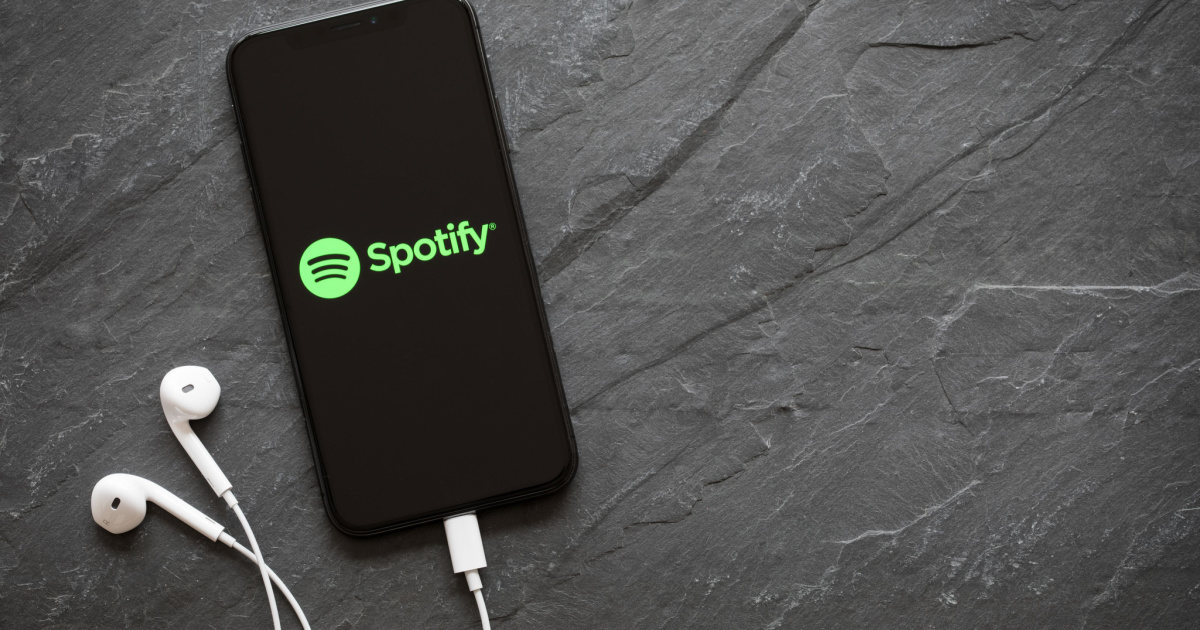
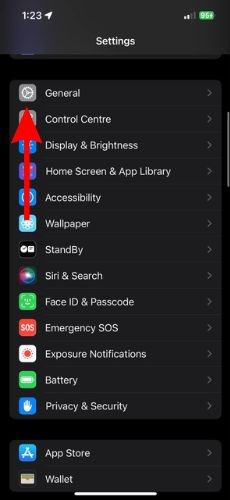
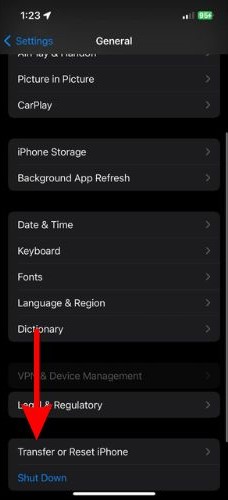
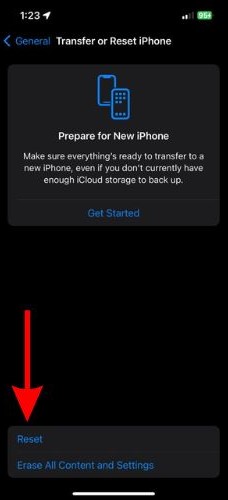
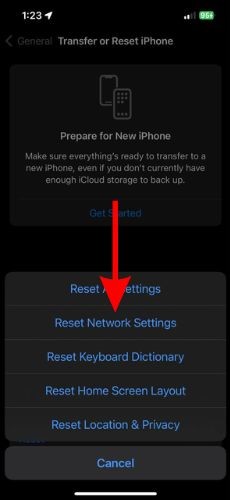
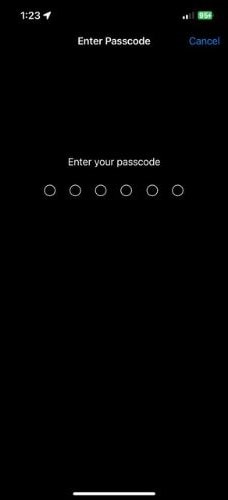
Thanks for sharing! I also find DumpMedia very helpful in downloading songs to iPhone in MP3 format.