The just-released watchOS 5 has a ton of great new features to play around with, but one of my favorites (and one of the most useful) is the easy control we get over notifications. When you swipe down on your Watch face to access your recent items, you can now swipe from right to left across one to reveal an “ellipsis” icon:
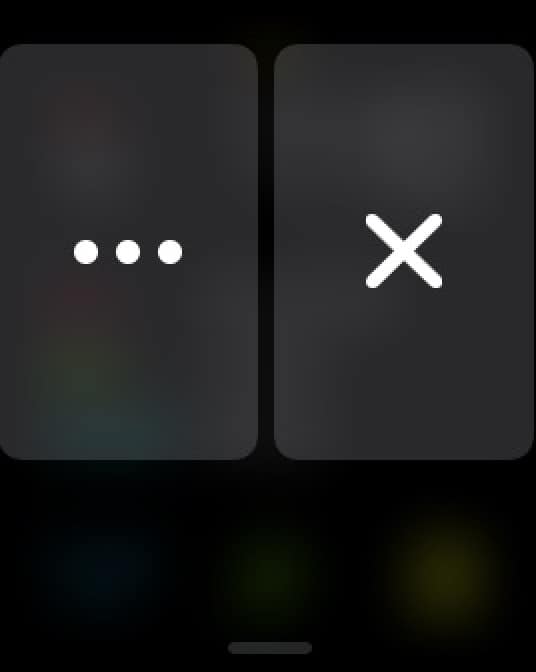
Tap that icon, and you’ll see two choices: “Deliver Quietly,” and “Turn Off on Apple Watch.”
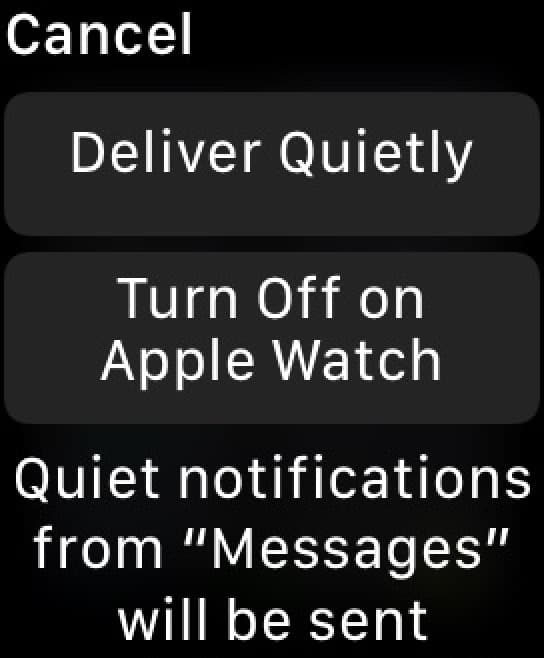
“Deliver Quietly” is nifty; it’ll send alerts from that app directly to Notification Center on both your Watch and its associated iPhone, so you can still see those items if you want to without having to be dinged and poked about them. Within Settings > Notifications > [App Name] on your iPhone, this is the way that choosing “Deliver Quietly” will set the preferences:
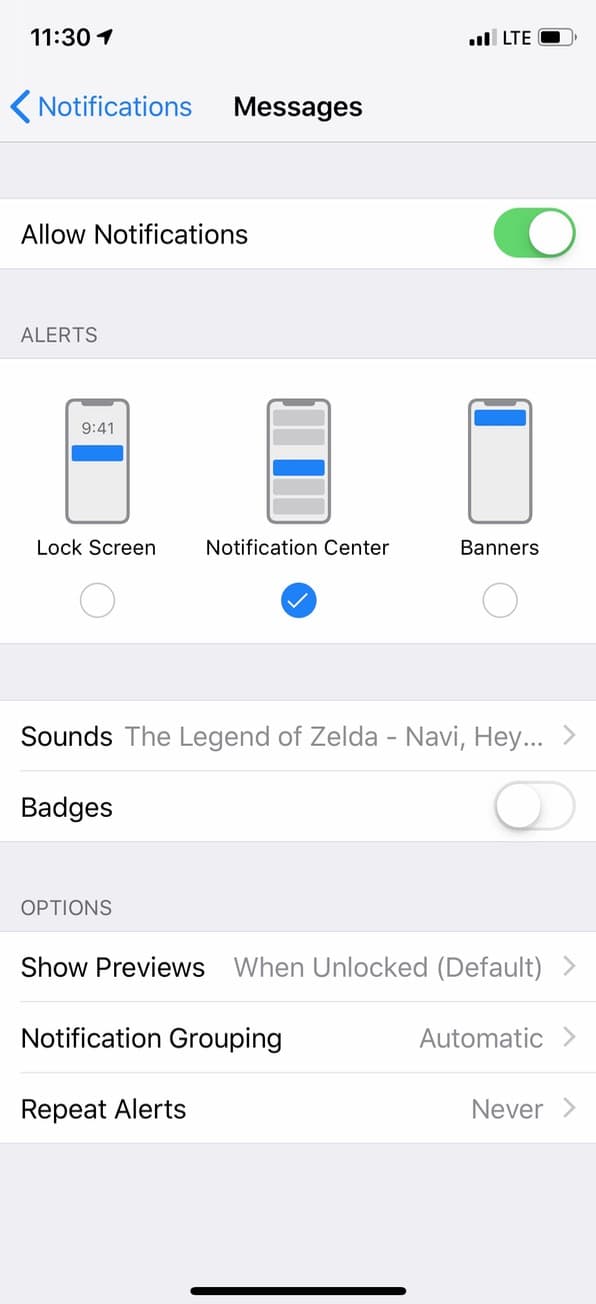
And in the Apple Watch app under My Watch > Notifications > [App Name], “Deliver Quietly” will do this:
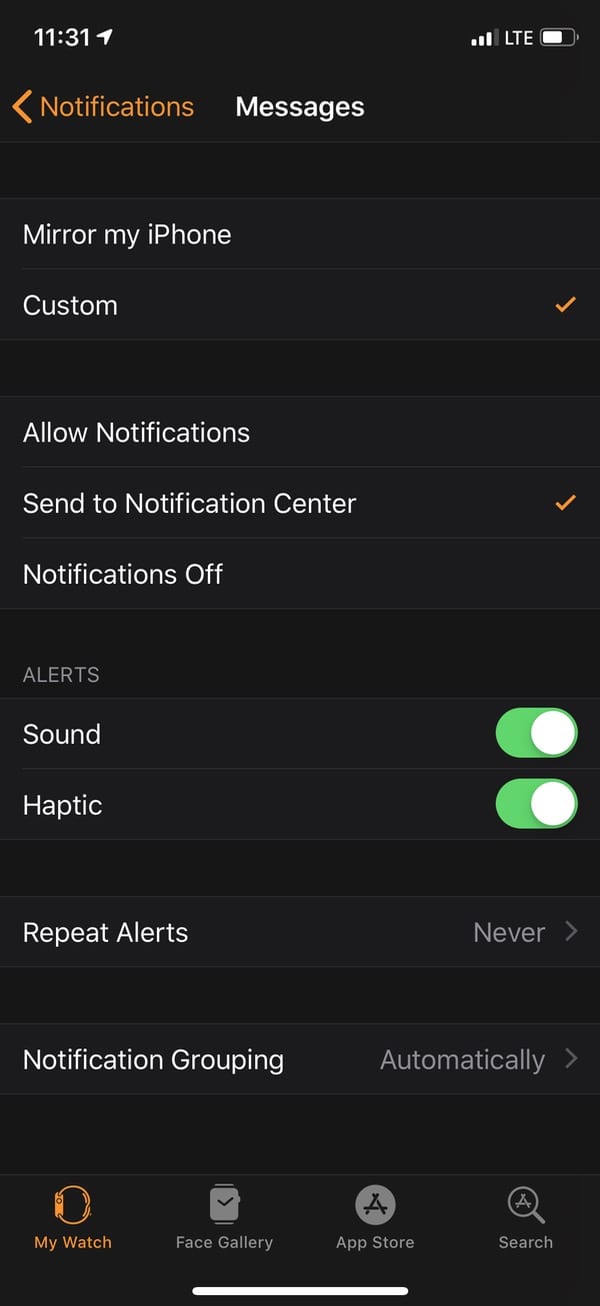
As you can see, in both cases “Notification Center” is selected under “Alerts.” This means you won’t hear or see any pop-ups from that app, so you’ll have to visit Notification Center by swiping down on the screen from either device to see what you’ve gotten.
If you’d like to disable this at any point, you can do so by adjusting the aforementioned Settings > Notifications > [App Name] choices for your iPhone and My Watch > Notifications > [App Name] for your Watch. Alternatively, you can swipe down on your Watch’s screen, find another notification from that app, and then swipe from right to left again, where “Deliver Quietly” will have switched to “Deliver Prominently.”
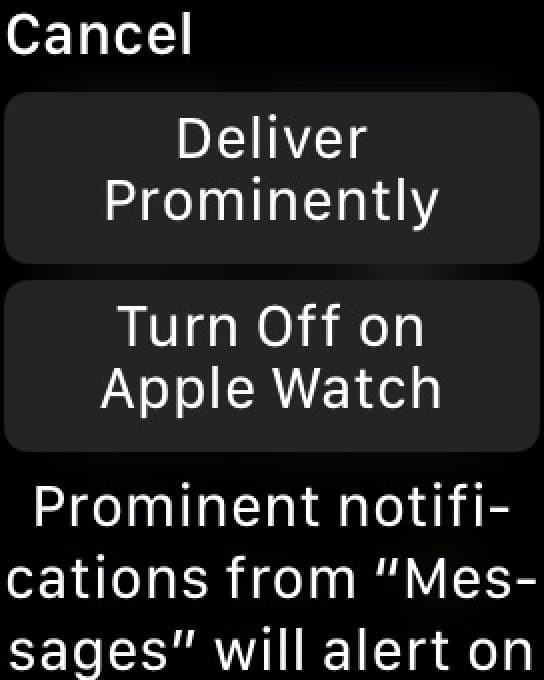
“Deliver Quietly” and “Deliver Prominently” are both also available when you swipe from right to left across an item within Notification Center on your iPhone, but toggling that from the iPhone only affects that device and not the Watch.
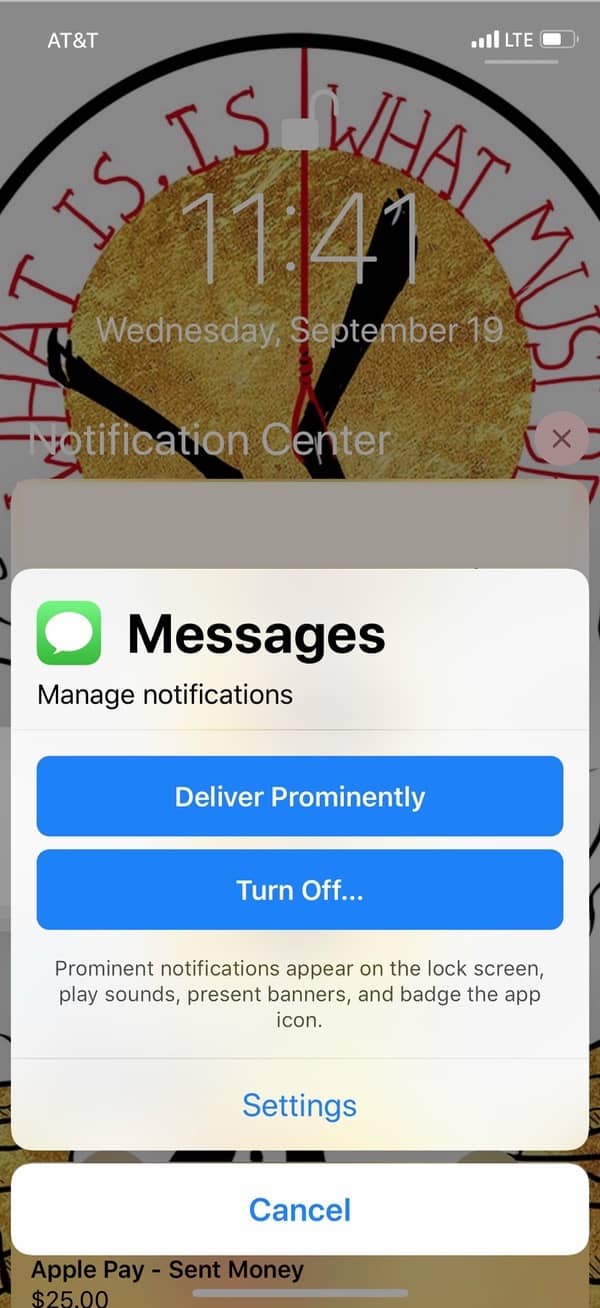
Anyway, the other new option under that ellipsis icon on the Watch is “Turn Off on Apple Watch,” which will make the following changes to the device’s settings for that app without affecting the iPhone:
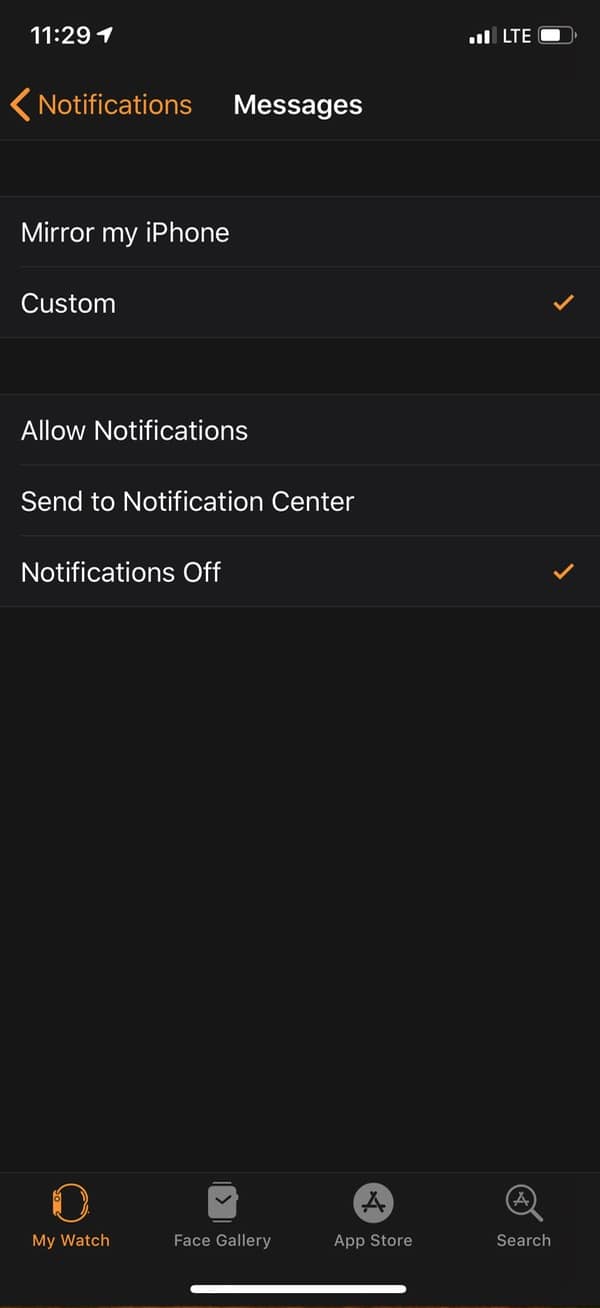
So this would be a quick way to completely stop getting pestered by an annoying app. And, you know, I could call out more than one app that I’m constantly irritated by, but I’m not gonna do it in public.
Suffice it to say that I wield my personal banhammer both aggressively and frequently if your app dings me too often.

After I upgraded my Watch Series 3 to WatchOS 5 the Watch no longer dinged to notify me of new email or messages. Other notifications did make sounds on the Watch. Also, my paired Apple 8 Plus also stopped dinging on new mail/messages WHEN the Watch was unlocked. With the Watch locked the iPhone did make notification sounds. I checked the settings shown in this article but the Watch is set to Deliver Prominently and so is the iPhone. I toggled the setting on the Watch but that didn’t seem to help. I saw a report that the Watch not sounding on new email was a reported bug during the beta period. Maybe I’m missing some nuisance about the Watch notification settings or Apple released WatchOS 5 with this bug still not fixed.