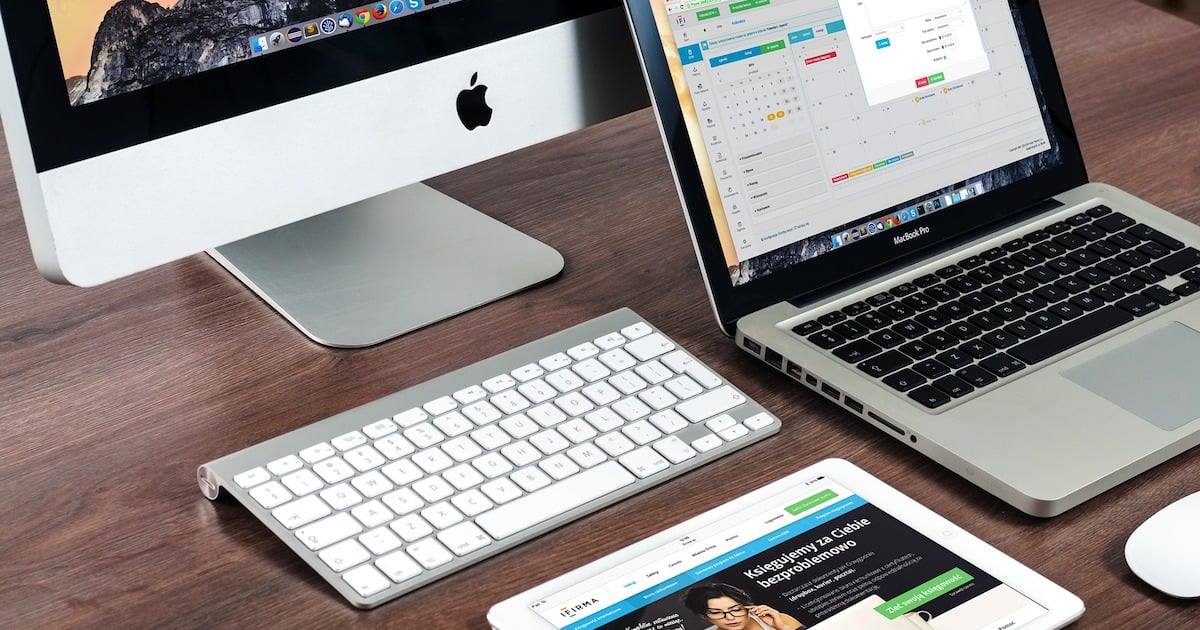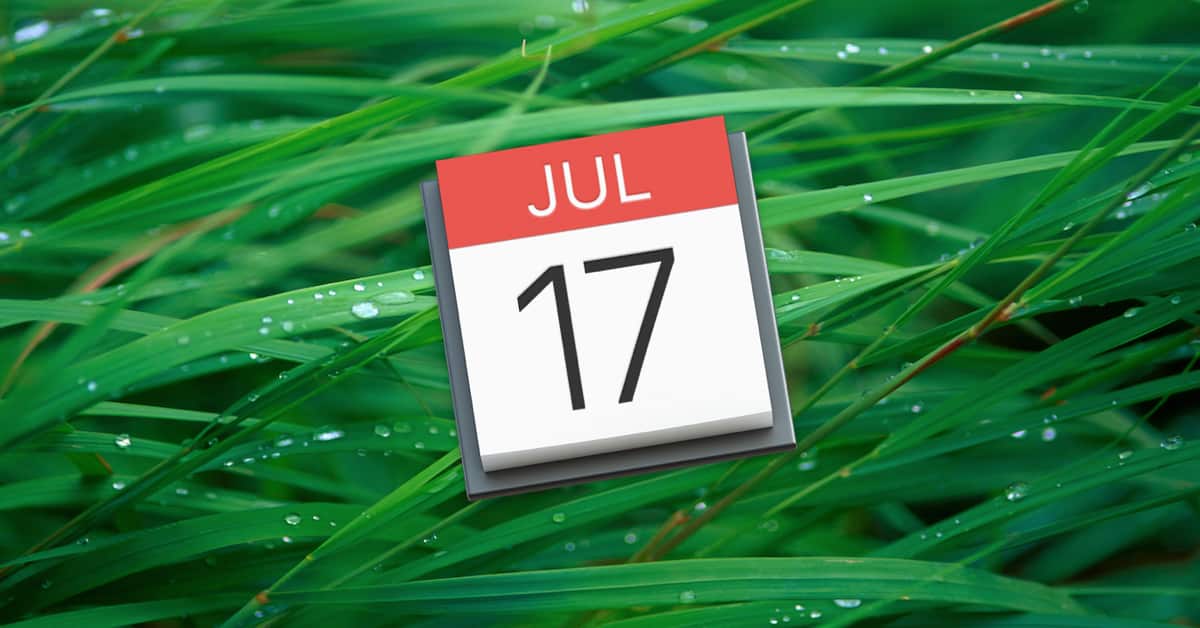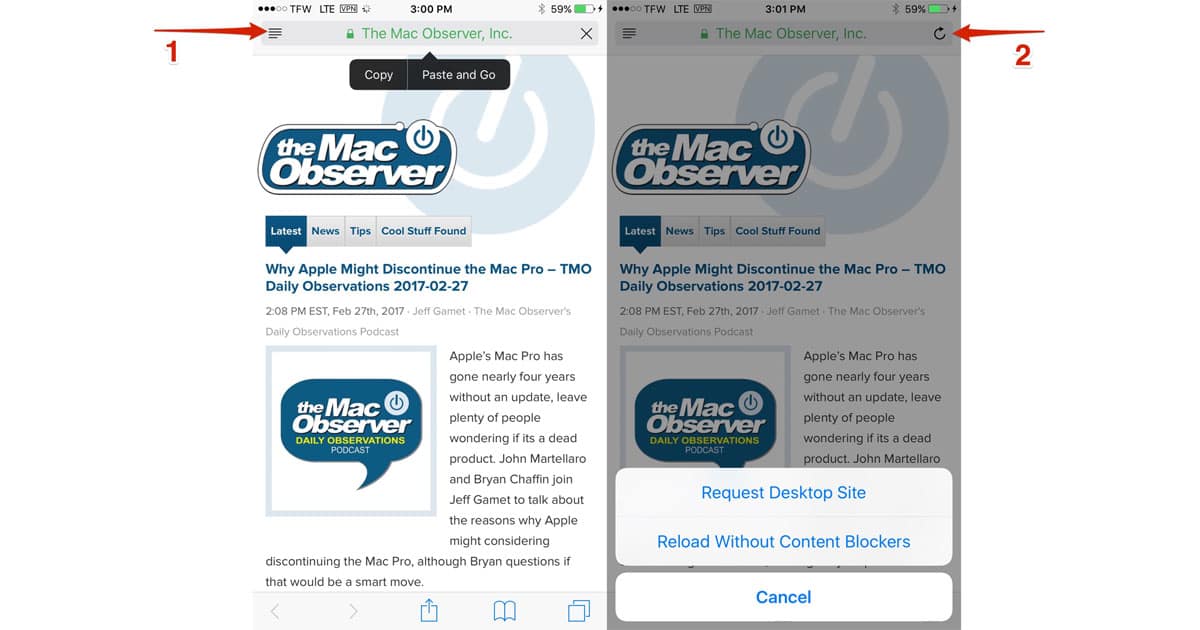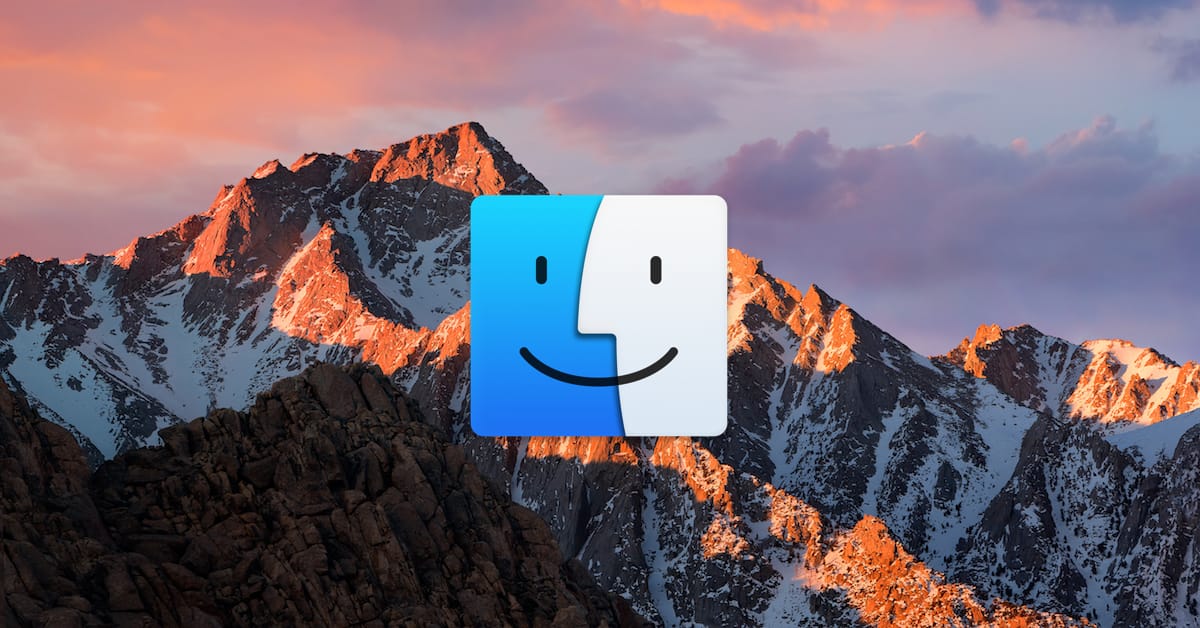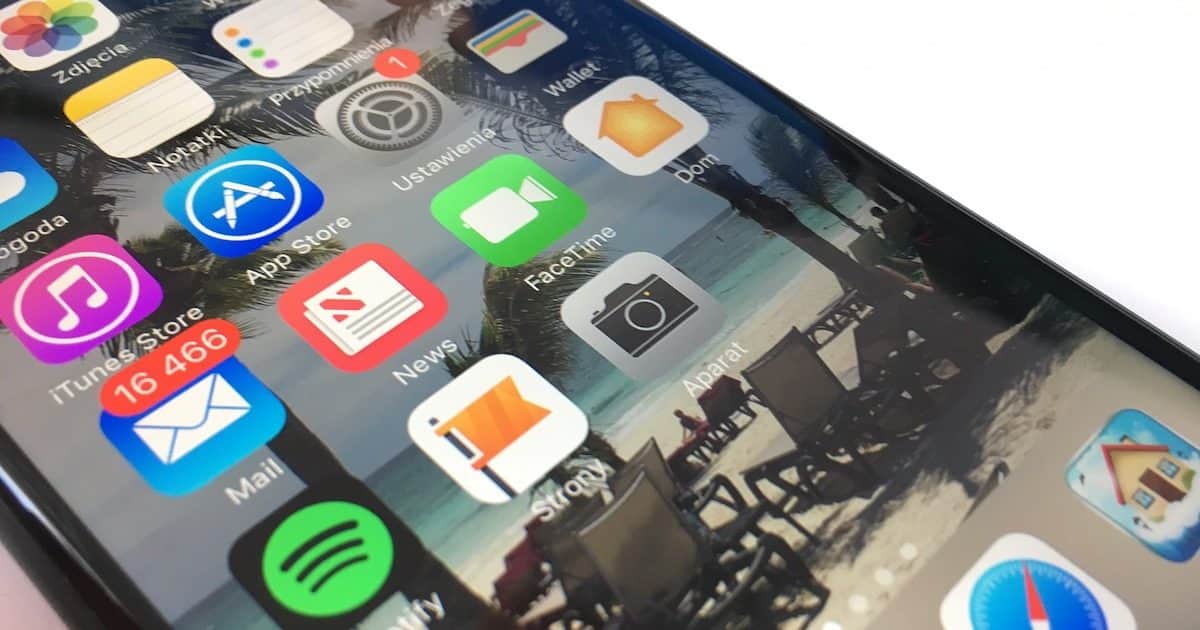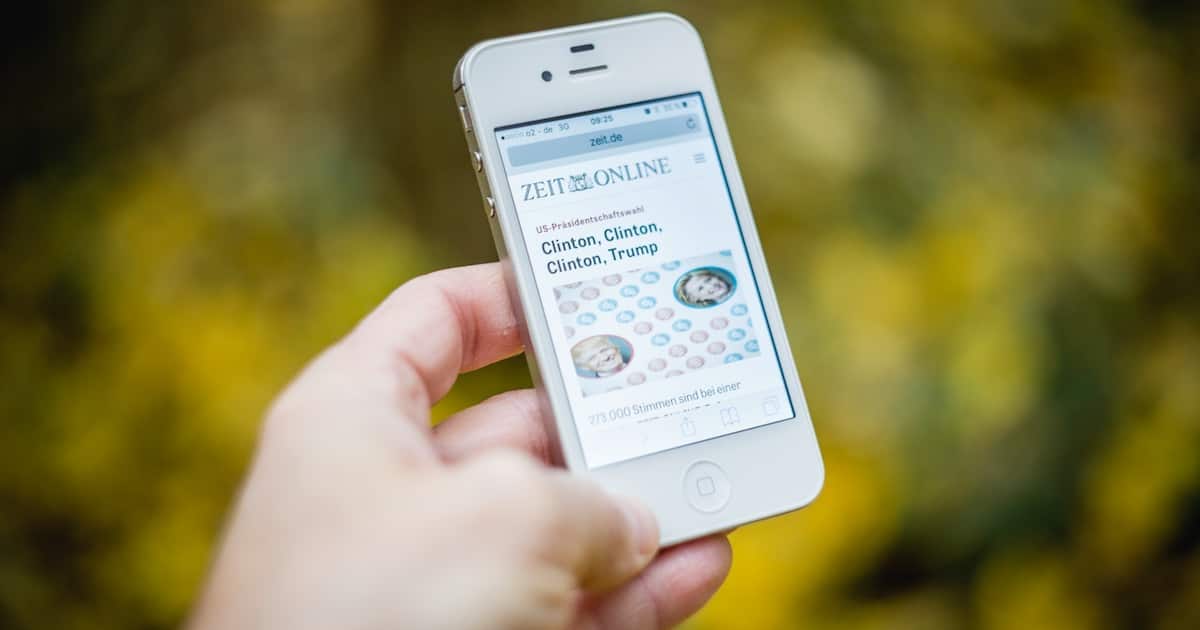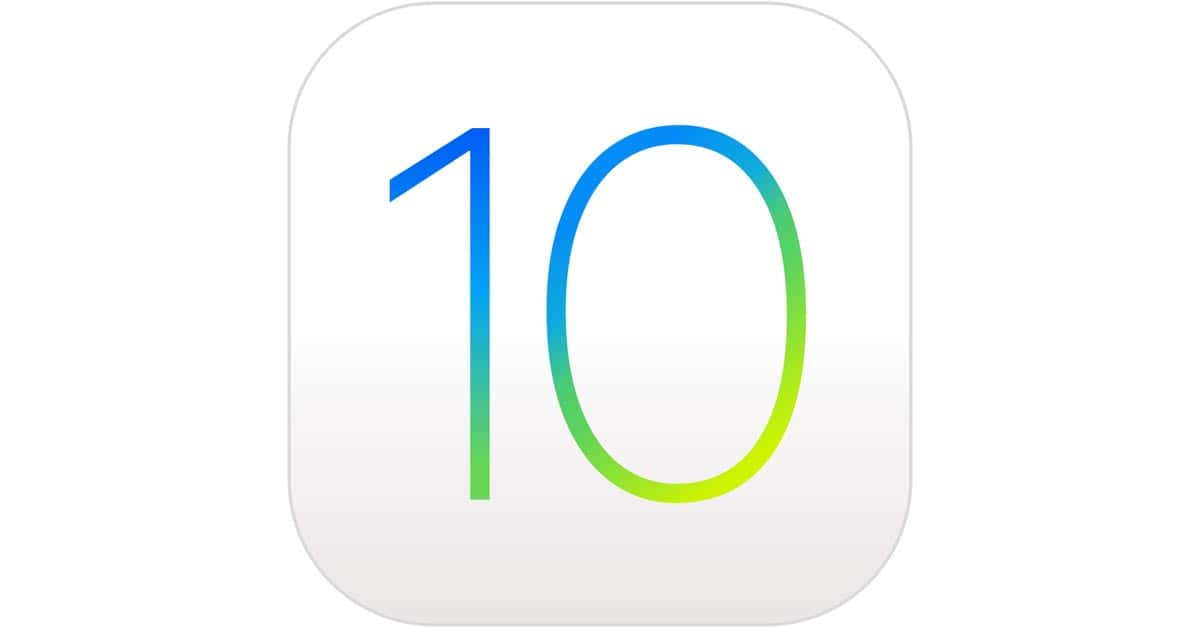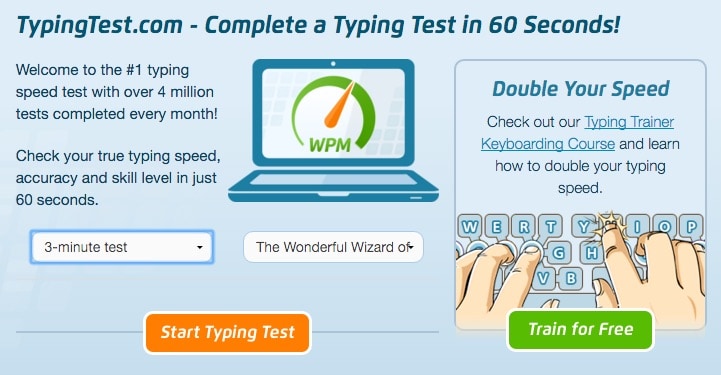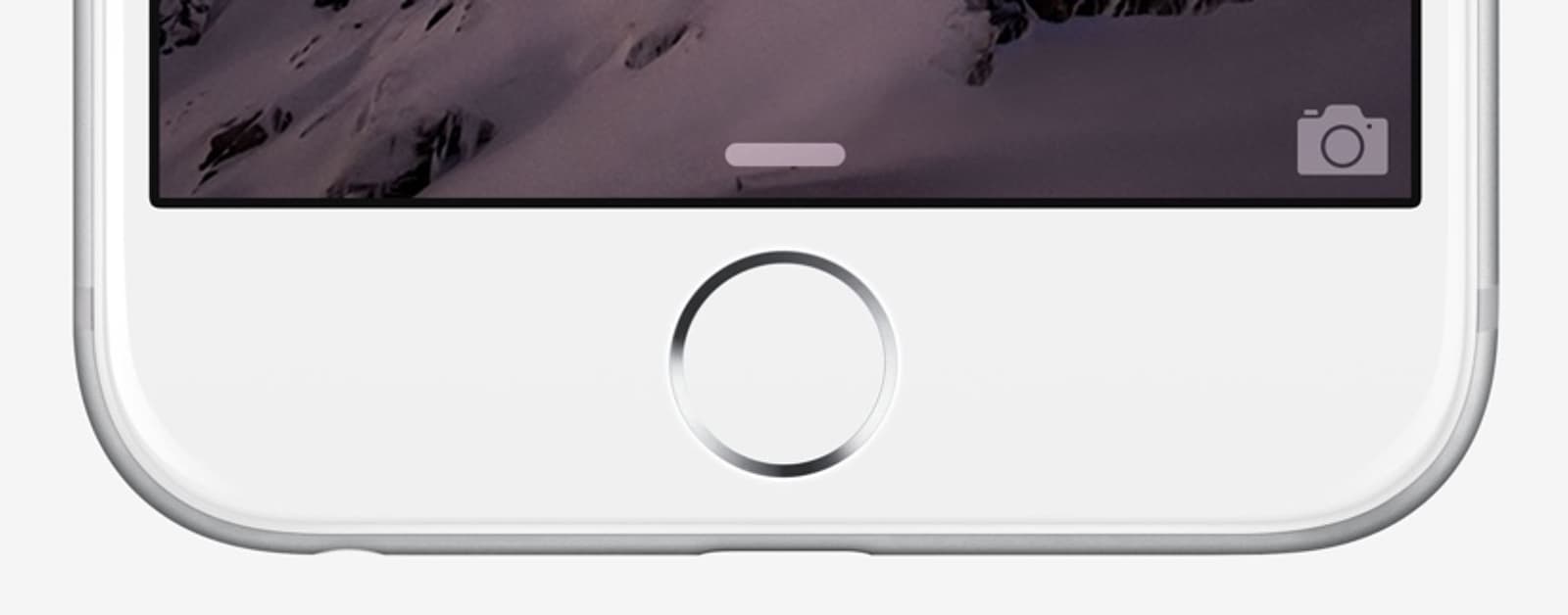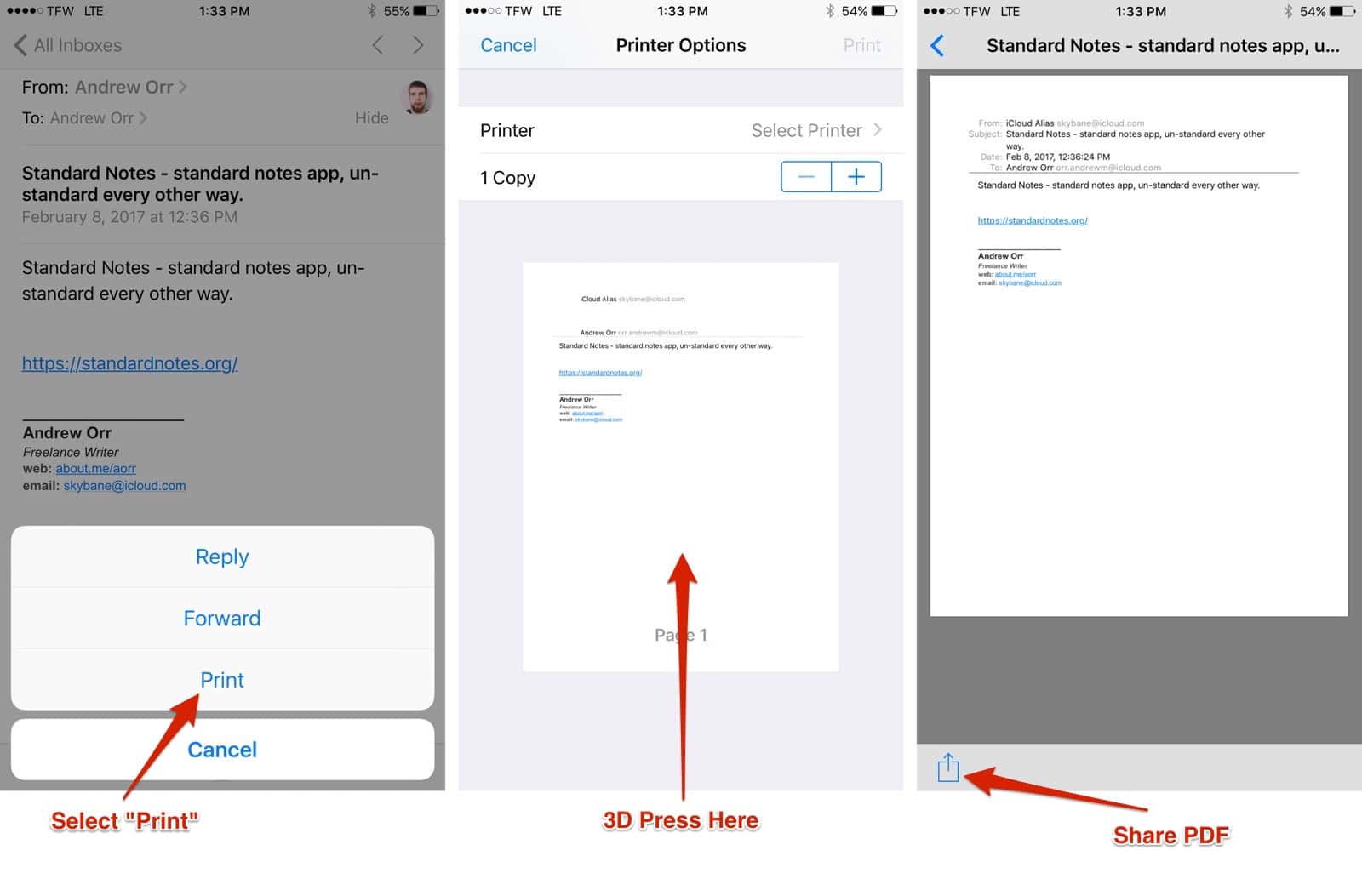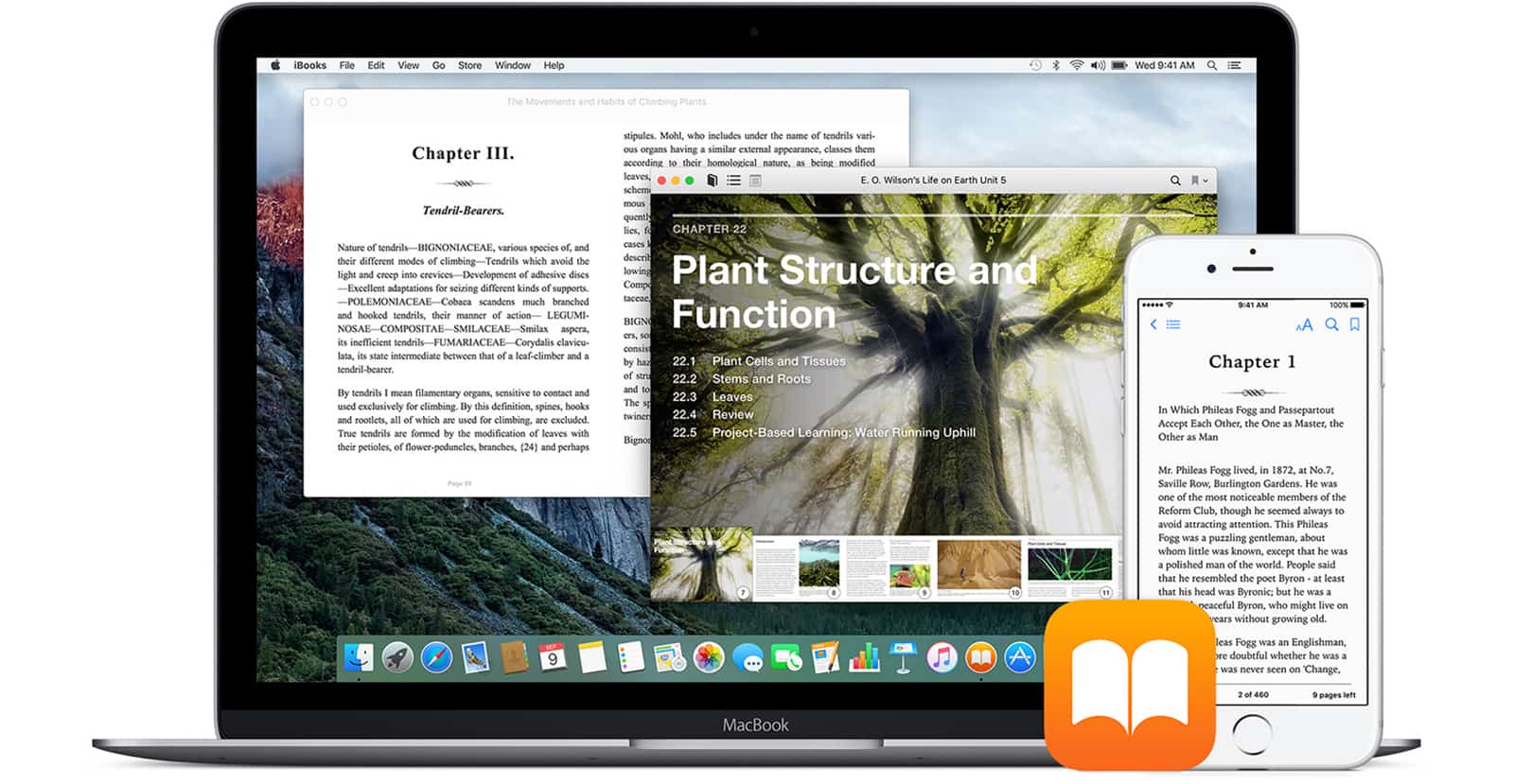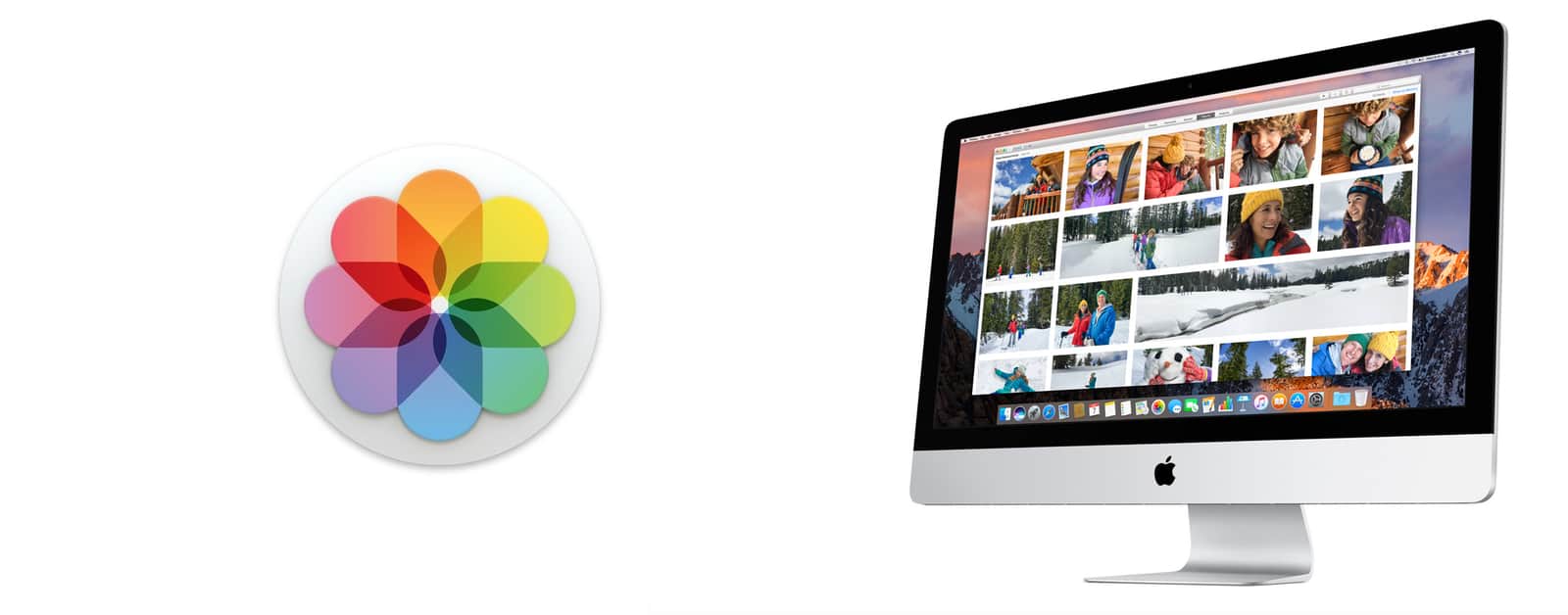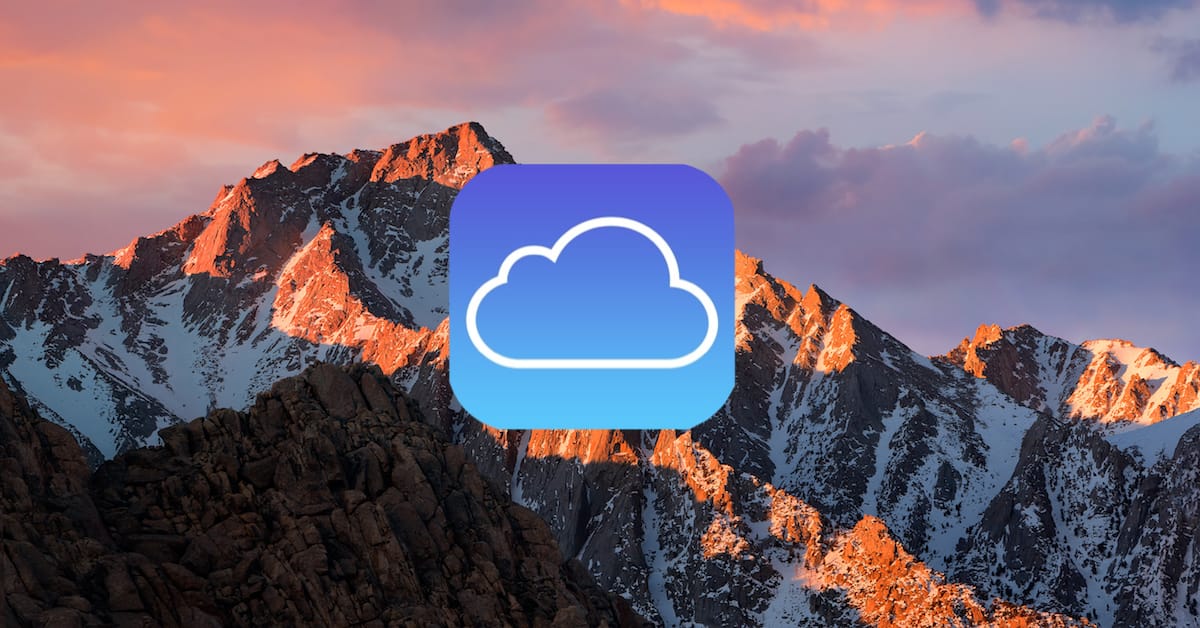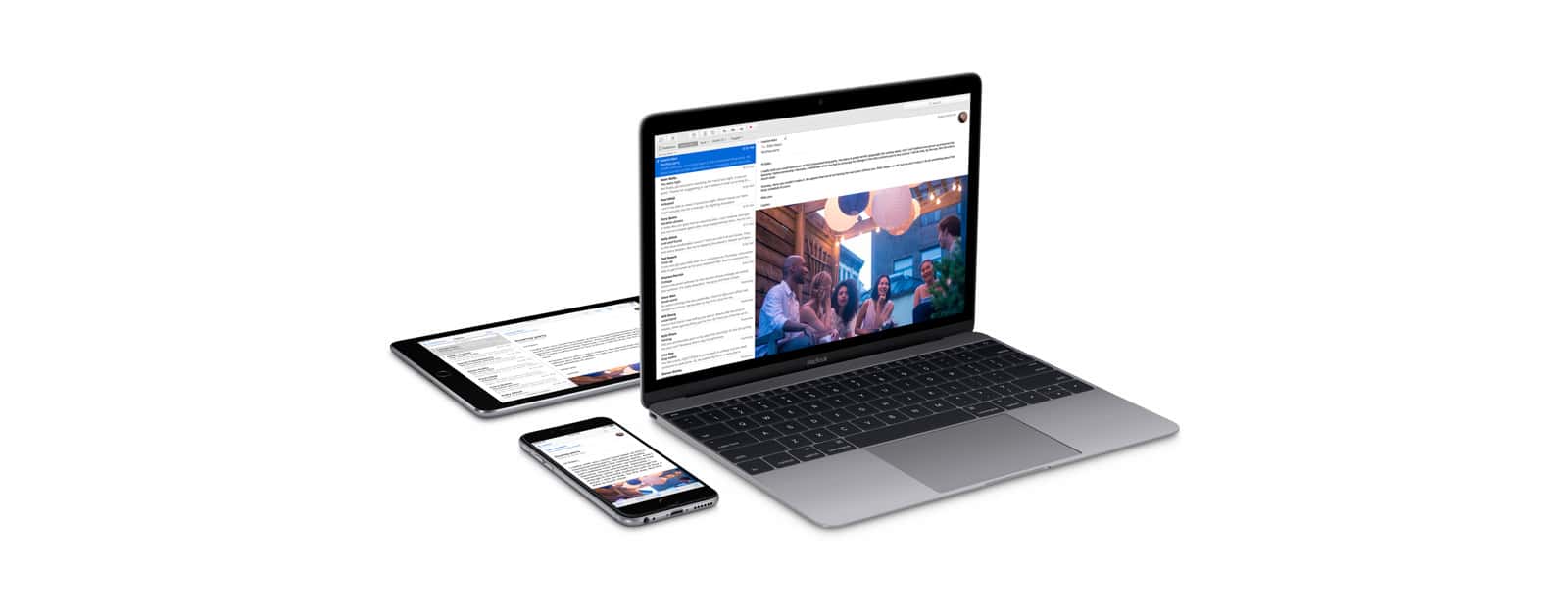Don’t you hate when your Time Machine backups take forever? Even worse is when you begin getting notifications about your Time Machine drive running out of space. Jeff Butts is here to show you how you can slim down your backups, saving both time and precious hard drive space.
Tips
Freshen Up Your Older Mac and Make It Feel New
When a new version of macOS comes out, many people are tempted to get the latest and greatest Mac to go with it. You don’t have to do that in most cases, though. Jeff Butts shows us how a few timely upgrades can make an older Mac feel like new again.
Ditch Redmond With These Microsoft Office Alternatives for Mac
When many folks switch to Mac, they bring Microsoft with them, begrudgingly. They don’t realize the wealth of Microsoft Office alternatives out there, so they stick with what they know. Jeff Butts felt that pain, did the research, and has come up with some great choices for ditching Redmond altogether.
iCloud: Configure a Public Calendar
Have you ever wanted to share a calendar with a bunch of folks? If so, creating a public calendar in iCloud might be the way to go, depending on how you feel about the privacy of doing such a thing. In this Quick Tip, we’ll go over how you’ll do it and how your recipients will accept your invites!
How to Password-Protect Your Mac Pages, Numbers, and Keynote Documents
If you’ve got a Pages file full of important, super-secret info, then you should definitely protect it behind a password. In this Quick Tip, we’ll tell you how to set a password for that, change it, and remove it when you need to!
iOS: Long Press Icons For Safari Shortcuts
You might not know it, but Safari has some hidden shortcuts tucked behind some of the icons. This will let you perform certain actions a little faster. Safari shortcuts will save you plenty of time. Andrew tells us how he discovered these shortcuts by accident.
macOS: How to See the Hierarchy of Your File Locations
Melissa Holt’s Quick Tip for today is about using the title bar within different applications—Mail, Finder, and Pages, for example—to find out the hierarchical locations of files and folders. Need a trail of breadcrumbs to show where your stuff lives? She’s gonna tell you how to get it!
5 iMazing Tricks Make Syncing Your iOS Device Fun
When you get right down to it, iTunes is pretty bloated for the limited usefulness is provides. Jeff Butts has been exploring iMazing, a potential replacement for synchronizing iOS devices with the desktop, and has some tips and tricks that show how powerful this iTunes alternative can be.
iOS: Turn Safari Into a Simple RSS Reader
If you’ve found modern feed readers too cumbersome or full-featured for your use, you might be in the camp that just needs a bare-bones feed reader. Thanks to an often-overlooked feature in Safari for iOS, you’ve already got one. Jeff Butts shows you how to use it in this Quick Tip.
iOS: Use "Vibrate Only" for Specific Event Alerts
This Quick Tip is all about the awesome sound of silence…ahhh. There’s a way that you can have your iPhone vibrate only for certain events (like when an email comes in) while allowing it to chime for others (such as when you get a text). Tired of the beeping and pulsing and dinging? This article’s for you!
Be More Productive by Typing Faster
“If you’re not typing at least 40 words per minute, you’re wasting time. Possibly the easiest way to get more done in less time is to become a better typist.” Dr. Mac’s been saying it for nearly 30 years. Here’s why…
iOS 10: How to Make Home Button Touch ID Work Like it Used to
iOS 10 brought a big change to the way the Home Button worked by requiring users to press it, even after your fingerprint has been recognized. But, there’s a feature tucked away under Settings > General > Accessibility that allows you to make your Home Button work like it used to. When this option is turned on, your iPhone or iPad with Touch ID will unlock with just a touch from the lock screen. Here’s how to do it.
What's With the Status Icons At the Top of My Apple Watch?
If you’ve looked closely at your Apple Watch, you’ve noticed a bunch of status icons. We’ve talked about them before, but some new ones have recently appeared. Jeff Butts digs into the user guide and tells you what those funny little icons mean.
macOS: Printing Specific Calendar Events
This Quick Tip is about printing from the Calendar program on your Mac. If you want, you can print out just a few events, so if you need to send someone an itinerary without doing anything fancy like calendar sharing, you can. Come check it out!
iOS: Easily Print To PDF Emails In Apple Mail
On iOS there is a hidden feature that lets you print to PDF any email you want. It doesn’t require a third-party app or another email client. You can do it inside Apple Mail with a 3D Touch. Andrew Orr shows you how.
Tip: Stop Surveillance By Smart TVs from Vizio, Samsung, and LG
In light of the recent case against Vizio, an article by Consumer Reports gives details on how to stop your smart TV from spying on you with automatic content recognition. This works with television models from Vizio, Samsung and LG. Here’s how to stop the surveillance and protect your privacy.
Make Your iPhone Night Photography Stellar With These Tips
Jeff Butts loves iPhone night photography, but it took a while for him to really get the hang of it and start capturing great shots. In this article, he shares with you what he’s learned, including his favorite tips and accessories for getting stellar iPhone night images. Whether you’re shooting the city skyline or the stars at night, you’ll want to read these tips and tricks.
macOS: View and Grab GIF Frames with the Preview App
Did you know you could use Preview to view a GIF’s separate frames? You can use this method to save a frame as a separate image. Preview is the most common method to view GIFs and watch them animate, but you can go a step further and capture frames. This tip comes courtesy of The Mac Observer’s Jeff Gamet.
Self Publish Your Books With iBooks
If you’re an author, you can self publish your books on iBooks. You’ll want to leverage multiple platforms to increase your visibility, but don’t forget Apple. As The Mac Observer editor-in-chief, Bryan Chaffin, wrote, Apple’s eBook platform isn’t perfect, but it is worthwhile to use.
macOS: Using "Open With," "Always Open With," and "Change All"
Today’s Quick Tip is all about opening files with certain programs. If you want to open a file in Pages rather than Word (or if you want to switch ALL of your .docx files to doing so!), we’ve got your bases covered.
macOS: Using the Text "Transformations" Feature
Never heard of the Transformations menu option? Then you should come check this out. The feature’s been around forever, but a lot of folks don’t know that you can use it to change text accidentally typed in uppercase to lowercase, for example. Sweet!
macOS Photos: Create Smart Albums Based On Camera Type
A handy tip for macOS Photos users is to create Smart Albums. A Smart Album automatically organizes your photos based on certain criteria that you choose. Today Andrew shows us how to create a Smart Album based on camera model. The album is perfect if you use multiple cameras and need to separate them easily.
How to Get Info on Your iCloud Devices
This Quick Tip is about how you can look within your iCloud settings to get information about every device you’ve signed into. This is helpful if, for example, your iPhone has been stolen, and you need to find out what its serial number is without having it right in front of you. We’ll tell you how to find this with iOS, macOS, and your Web browser!
How To (Sort of) Block Emails In Apple Mail On macOS
Using a simple trick, you can block emails from a specific person using Apple Mail on macOS. This should work on all versions of macOS that have Apple Mail preinstalled. Now you have can peace of mind from trolls, exes or spammers. Andrew walks us through this easy tip.